Get started with Square Online
About Square Online
With Square Online, getting online has never been easier. Show the world who you are, what you sell or the problems you’re here to solve, all while seamlessly accepting payments with Square. With our easy-to-use website builder, spend less time setting up your website and more time focusing on what matters most: your business.
Square Online is a robust platform that covers your website, items, order fulfillment, customers and much more. To learn more, check out the Square Online Platform topic page or get informed on pricing and features. You can even purchase a domain from Square and set up an email address based on that domain.
Before you begin
Sign up for Square and create an account. If you want to sell a few individual items online without setting up a complete ecommerce website, consider Square Payment Links. Payment Links allow you to quickly sell items through email, social media or your blog. Learn how to Get started with Square Payment Links for details.
Start selling online
To get started with Square Online:
From your online Square Dashboard, go to Online > Online.
Click the button to get started.
Choose one of multiple themes to quickly design your new site.
Enter any applicable business and fulfillment information, and complete the setup steps to finish.
When complete, you can navigate the Square Online Overview page in Dashboard in order to access the different features within Square Online, or Navigate the Square Online site editor to start building your website.
Set up your ecommerce website
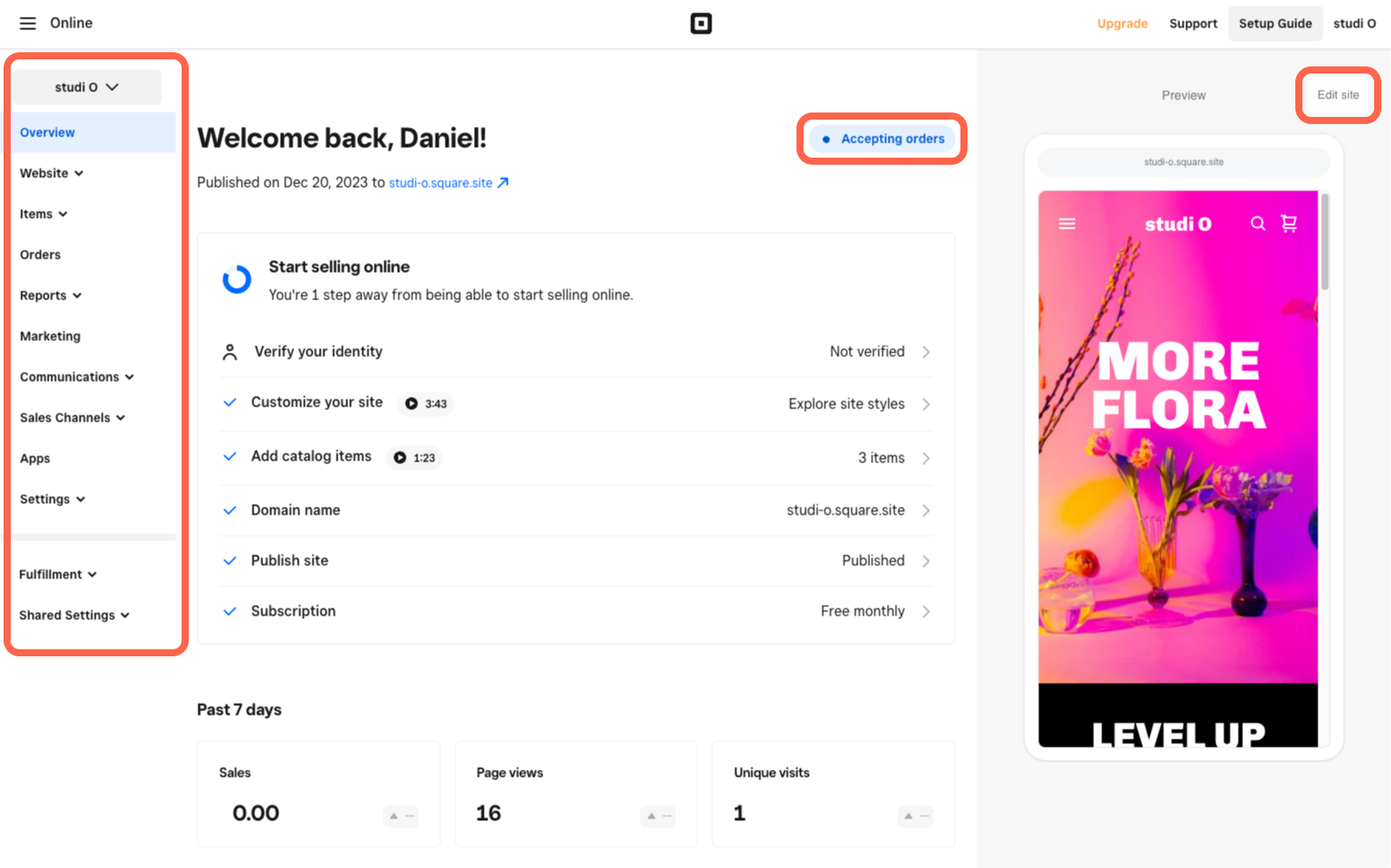
When you complete initial setup, start setting up your website to sell online, manage online orders, accept payments and share your website with others.
The Square Online Overview page in Dashboard contains key information about your website and additional tools to help you grow your business online. This includes your domains, email adresses, ecommerce features, contact form entries and other settings. You can also access the Square Online site editor right from the Overview page to build and edit your website.
To access the Square Online Overview page, log in to your online Square Dashboard and go to Online > Online. The first tab you’ll see is the Overview page, which provides a snapshot of your site’s recent performance.
To access other Square products in your account, learn how to Navigate the Square Dashboard.
When customers open a website for the first time, everything from colours, fonts and shapes can affect how they respond to its content. Learn how to Design and customize your Square Online site for more information on all of your site design options.
- Domains: A domain, often known as a URL or site address, is what helps customers and visitors find your website while browsing the internet. There are several ways to get a domain associated with your website, and we even offer a free option to make setup easy. Learn how to Get started with domains for Square Online for details.
- Email: Square partners with Google to provide a complete email solution for domain names known as Google Workspace. When you have a domain name associated with your website, you can create an email address based on that domain. Learn how to Get started with Google Workspace for Square Online for details.
Customize how your website, webpages, items and categories from your Square Online site display on search engines to help make your website discoverable online. Learn more about SEO settings for Square Online websites to get started.
For any eCommerce website, it’s important to create your items and organize them with categories so selling them online is an easy experience for customers.
Set up fulfillment methods for the items in your Square account to make sure customers receive what they pay for. Fulfillment methods include:
Start accepting payments on Square Online by configuring your online checkout options.
You can manage online orders of various types (like pickup and local delivery) from the Order Manager in both Dashboard and POS. To learn more, check out how to Manage orders from your Square Online site.
Review reports to have an in-depth look at your website and commerce statistics. You can also view and compare your traffic and sales performance over a time period of your choice. Learn more about Square Online reports.
Square Online has multiple kinds of settings you can manage to set up your website for success. Learn more about Square Online settings.