Create a Loyalty Programme with Square
Thank your regulars with a customer loyalty programme.
If you’re using the Square App, Square Invoices or Square Online and are designated as a business, you can subscribe to Square Loyalty and create a digital rewards programme to reward customers for their purchases or create a Square Loyalty promotion to drive repeat visits and boost sales. Loyalty points can be applied to cash and card purchases.
Your customers can sign up quickly and easily by entering their mobile number in your point of sale, when submitting an invoice payment or online when completing a purchase – and earn rewards no matter how they pay. If using Square Register, customers can enrol via the buyer-facing display prior to completing a transaction.
In order to create and manage a Loyalty programme, including viewing the Loyalty section of your Square Dashboard, team members will need the Manage and Subscribe to Services and View, Edit, Create and Delete Customer Directory Data permissions enabled for their profile. Learn more about managing employees.
To earn points, customers must provide the same phone number for each payment method used at your business. A new profile will be created in your Customer Directory if the customer uses a different phone number.
Set Up a Loyalty Programme
You can get started with creating your own Square Loyalty programme from the Loyaltysection of your online Square Dashboard or by selecting More > Add-ons > Loyalty from the Square Point of Sale app. The steps to set up your Square Loyalty account are listed below.
If signing up for Square Loyalty through the Add-on Library in your Square Point of Sale app, you’ll be given a 30-day free trial for your programme. Make sure that you add a subscription payment method for your Square Loyalty programme within the 30-day period from the Pricing and subscriptions section of your online Square Dashboard; otherwise, your subscription will expire and both new and existing customers will be prevented from participating in your programme.
Choose How Customers Earn a Point
You can customise your programme type and purchase minimum to define how your customers earn rewards; either visit-based, total amount spent or item/category-based:
Visit: Reward points based on a per-visit minimum. For example, if your customer spends more than £5, they’ll earn one point per item/visit. This programme type also allows you to exclude items from accruing points.
Amount Spent: Reward points based on the total amount spent before tip. For example, one point per every £5 spent on a purchase.
Any Item or Category: Reward points based on purchasing a specific item or category. For example, a drip coffee earns one point, a latte earns two points and a sandwich earns three points.
Note: Points accrue based on the post-tax (VAT) amount of the final sale price.
Choose how Customers Get Rewarded
On the Reward screen, select how you’d like to reward your customers:
Discount on the Entire Sale: Set a fixed percentage or pound discount for an entire sale.
Discount on an Item or Category: Set a fixed percentage or pound discount on specific items. For example, 20% off all coffee.
Free Item: Select a specific free item. For example, a free latte.
Customise Your Loyalty Programme’s Terminology
You’re able to customise the terminology of your Loyalty programme to fit your business’ brand. Instead of your customer’s earning points, you can choose to call them anything you want (for example stars, mugs or bubbles).
To do so:
Log in to Customers > Loyalty section of your online Square Dashboard > Select Settings.
Under Terminology click Edit and enter your preferred term > Save.
Reward names can be up to 100 characters in length. However, we recommend to keep reward names around 50 characters or less for better display options across different platforms, like your Point of Sale and receipts, and during the enrolment process for buyers.
Add Points Expiration Date
You can set an expiration date for your issued points in order to help incentivise your customers to come back sooner. At the end of creating your Loyalty programme, you’ll have the chance to review and change your Loyalty programme type and points expiration settings.
You’re able to add points expiration at the time you create your Loyalty programme and from the Settings tab of your online Square Dashboard.
To add points expiration during onboarding:
Navigate to Customers > Loyalty section of your online Square Dashboard and select Create a New Rule.
Under Expiration click Edit and set when you’d like your points to expire, or select Never if you’d rather not set an expiration date.
Click Confirm.
Note: You can choose to expire points after a set number of months. Customers will receive an text message notification 14-16 days before their points expire.
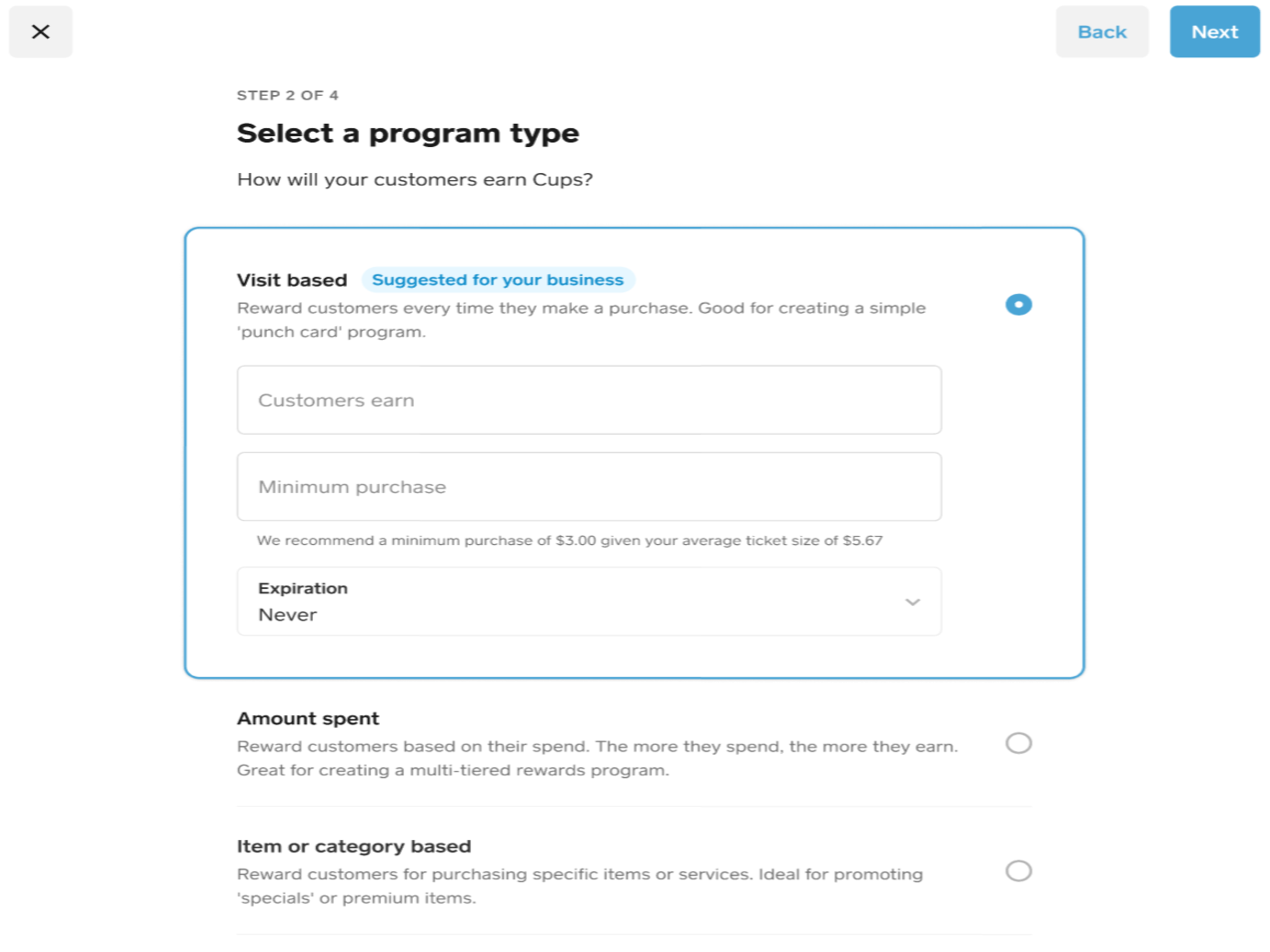
View Expiring Points
You can view a customer’s expiring points from your Customer Directory in your online Square Dashboard. To do so:
Go to your Customer Directory and select a customer.
Under Loyalty in the customer’s profile, click the three horizontal dots.
Click View Expiring Points to view total points that will expire for that customer.
You can also view a customer’s expiring points from the Square App:
From the navigation bar at the bottom of your screen, tap More > Customers and select a customer.
Under Loyalty in the customer’s profile, click the three horizontal dots.
Click View Expiring Points to view total points that will expire for that customer.
Manage Rewards Applied to Modifiers
If you select an item or category for a reward, any modifiers applied to that item will be included in the reward, and given the same discount. If you’d like to charge for modifiers applied to items that are part of a Loyalty reward, follow these steps:
When creating your Loyalty programme, select Partial Discount on an Item.
Select the item(s) that qualify for the reward.
Set a reward value equal to the item price before any modifiers are applied.
The reward will be deducted from the purchase total so that the item is free but the modifiers are not.
If you already have an active Square Loyalty programme, existing customers will receive a text message notification with the offer. New customers will be notified of the offer upon enrolling in your Loyalty programme.
Exempt items from accruing points
If you set up a spend-based Loyalty programme, you can exclude certain items or categories from accruing points.To do so:
Log in to your online Square Dashboard and navigate to Loyalty > Settings.
Select Edit next to the Eligible items and categories section.
Use the filter or search bar to locate items, and deselect any items you want to prevent from accruing points. Any items that are uncategorised will be located at the bottom of this list.
Click Done.
If you exclude a category, then any new items you create in that category will automatically be excluded from accruing points as well.
Note: The option to exclude items from accruing points is only available for spend-based Loyalty programmes and is not available for visit-based, item-based or category-based programmes at this time.
Set Up Locations
Select which locations you would like to have participate during programme setup. Your customers will be able to earn points and redeem rewards at any of your participating locations.
To create additional locations, visit Locations in Square Dashboard and click Create Location. Once you add a new location, you can’t delete locations, but you can deactivate a location at any time. Inactive accounts will still be visible and can be reactivated at any time.
Note: If you’d like to offer a free item as a Loyalty reward, you must select an item or category from each location’s Item Library in the reward field. This must be done to ensure vouchers are redeemable across all business locations. Your customers won’t be able to redeem vouchers at any locations that don’t have an item selected.
Learn more about managing your Square Loyalty Programme and how to promote your Square Loyalty Program.