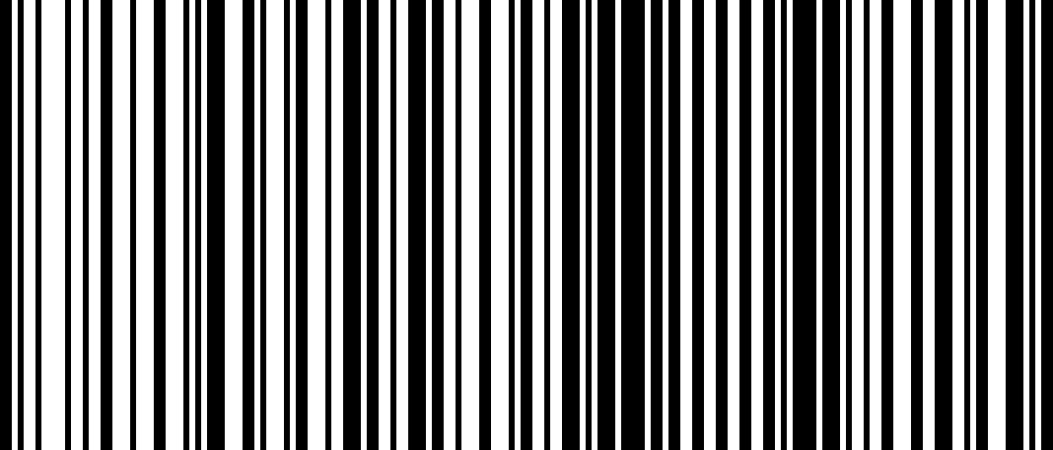Connect Barcode Scanners to Square
Find a POS designed just for your business.
Download the Square Point of Sale app free today, directly on your phone or tablet.
Learn how to connect and troubleshoot supported barcode scanners with the Square Point of Sale and Square for Retail Point of Sale.
Supported Barcode Scanners
Barcode scanners are supported on iPads through Square Stand, Square Register or selected Android devices with USB. If you’re using an Android, your device must be running Android 7.0 software and support USB OTG (On-The-Go) or host mode. You’ll need a micro-USB-to-USB adaptor to connect the scanner to your device.
Honeywell 1300G
Honeywell 1900G Imager
Honeywell Voyager 1200G
Socket Mobile SocketScan S700 (Bluetooth)
Socket Mobile 7Ci (Bluetooth) Note: The Socket Mobile 7Ci is no longer being manufactured but is still compatible with Square Point of Sale.
Bluetooth barcode scanners are currently only compatible with iPads and iPhones.
Connect Your Barcode Scanner
Bluetooth Scanners
To connect a Socket Bluetooth scanner to your iPad or iPhone:
Turn on Bluetooth from your iOS settings.
Tap the three horizontal lines to navigate to the menu.
Tap Settings > Hardware > Barcode Scanner > Connect Barcode Scanner.
Turn on the barcode scanner by holding the power button (small button) on the scanner until you hear two beeps (low to high).
-
Scan the barcode below, or the barcode displayed on your Square Point of Sale screen, by holding the trigger button (large button) until you hear three beeps (low to high).
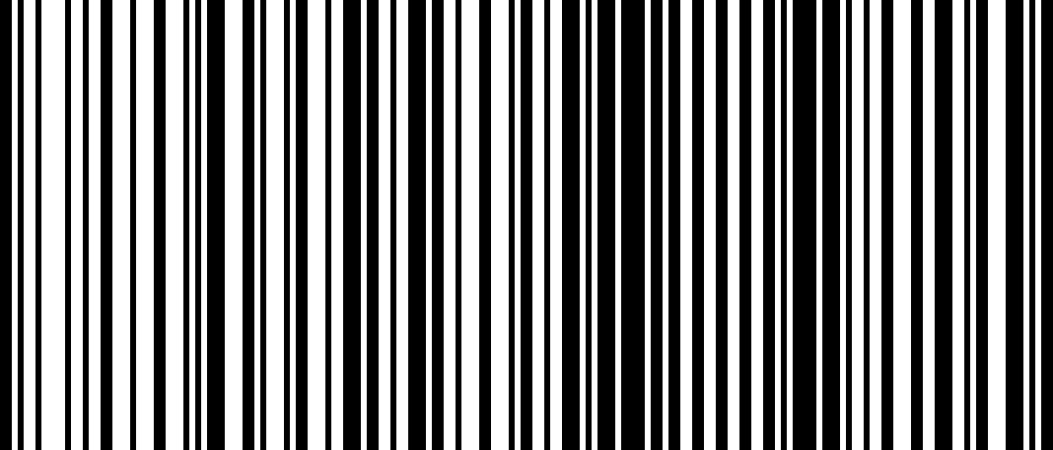
After you’ve successfully scanned the above barcode, tap Next on the dialogue screen.
Return to the Bluetooth settings on your iOS device, and select the Socket scanner from the available devices there.
Navigate back to the Square app, and observe the on-screen prompts to complete the pairing flow.
USB Scanners
To get set up:
Open the Square app on your device.
Plug your barcode scanner into the Hub of your Square Hardware or into your Android device using an on-the-go (OTG) adapter.
The app will notify you that an accessory has been attached.
Unpair your Bluetooth Barcode Scanner
If you’d like to connect your barcode scanner to a different iPad or iPhone, you’ll need to unpair the scanner first. To do so:
From the main menu, select Settings > Barcode scanners.
Tap Forget next to the barcode scanner you wish to unpair.
On the pop-up, select Forget a second time. Now you can link your barcode scanner to a different iOS device.
Troubleshoot Your Barcode Scanner
If you experience issues with your barcode scanner, try out the tips on our Barcode Troubleshooting article.