Accept Afterpay with Square Invoices
- Sellers with:
- Account and settings permission to configure checkout settings can enable Afterpay.
- Invoices permission to view, edit, create, and delete invoices and estimates or projects.
- Checkout permission to take payments can charge a payment with Afterpay. Set permissions in Square Dashboard.
About Afterpay and Square Invoices
With Square Invoices, you can send invoices and estimates and allow customers to pay in installments with Afterpay Pay in 4 or Pay Monthly. Accepting payments of up to $4,000 provides further flexibility for your customers.
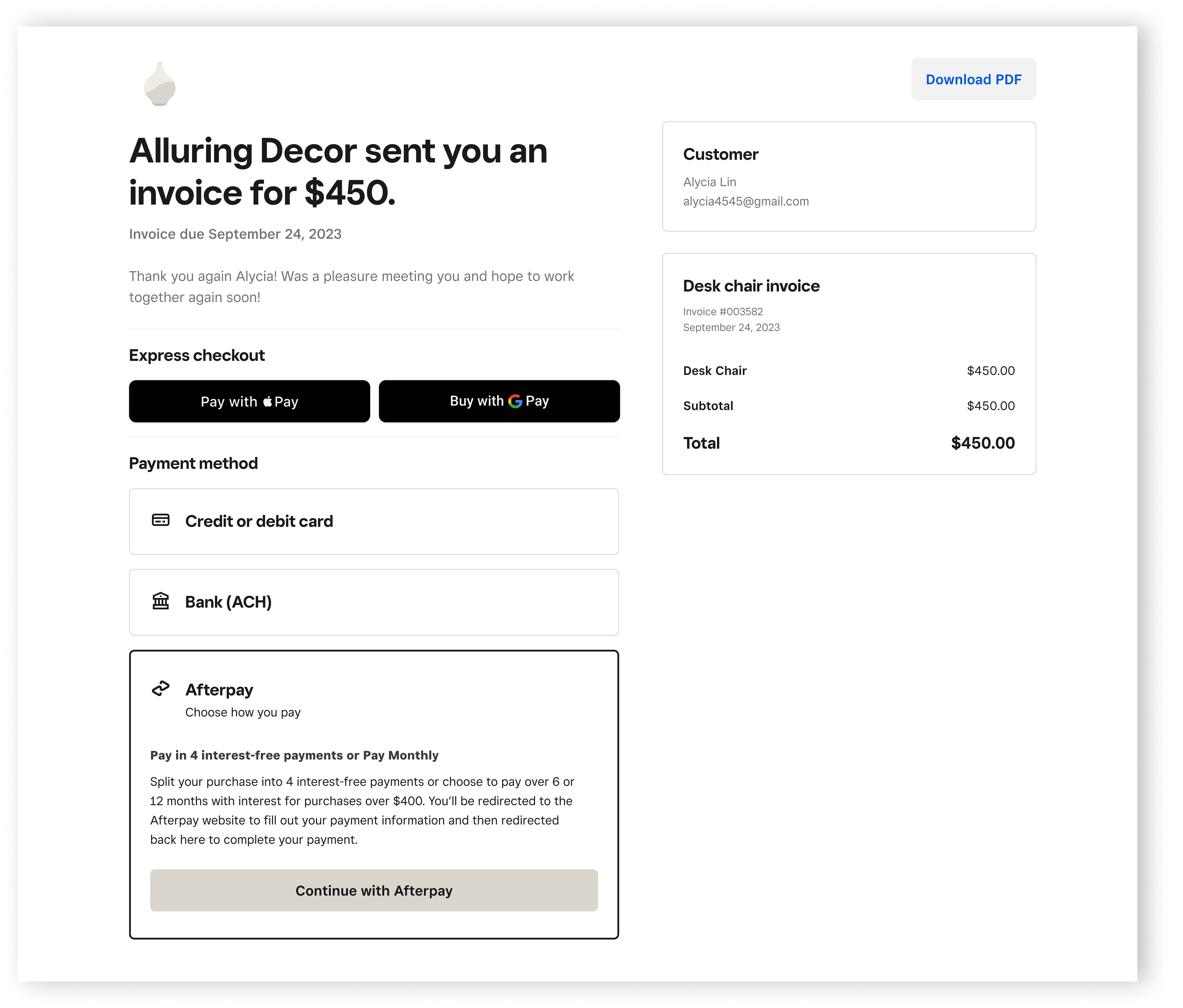
Before you begin
Afterpay makes an instant approval decision at the time of purchase based on the specific consumer and the order, which may result in a customer’s order being declined at the time of transaction. This will be communicated to customers within their Afterpay app.
-
Afterpay Pay Monthly can be used by qualified Afterpay customers to pay for invoices between $400 to $4,000 in monthly installments over 6 or 12 months.
Interest determined on an individual and merchant basis (6.99% - 35.99%).
Buyer must be a legal resident in one of 50 U.S. states.
Buyers cannot be in excluded states (West Virginia, Nevada, Hawaii or New Mexico).
Order cannot not include Cross Border Trade or Subscriptions.
If you do not see Afterpay listed as a payment method in the Payment options section of your invoice, you may have to go to Payment methods from your Square Dashboard to enable Afterpay and/or confirm your Afterpay In-Person eligibility.
Option 1: Add Afterpay to a new invoice
Sign in to Square Dashboard and go to Orders & payments (or Invoices & Payments or Payments) > Invoices.
Select Create invoice or Send an invoice.
Fill in the invoice details.
From the Settings panel, click Accepted payment methods, then check the box next to Afterpay.
Fill out the rest of the necessary fields to complete your invoice.
Click Send or Save as Draft or Preview.
Option 2: Add Afterpay to your default Square Invoice
Sign in to Square Dashboard and go to Orders & payments (or Invoices & Payments or Payments) > Invoices.
Select Settings > Invoices.
Under Templates, click the DEFAULT Invoice.
Click Edit in the lower right corner of the page.
Scroll down to Payment options > Payment method.
From the Settings panel, click Accepted payment methods, then check the box next to Afterpay.
Click Save template.
Opt out of Afterpay Pay Monthly
If you no longer wish to have monthly payments enabled on your account, you can opt out by contacting the Afterpay Merchant team via email na-afterpay-merchant-admin@squareup.com.
Enter “Opt Out of Monthly Payments” in the subject line of the email that populates and include your first and last name, the email address associated with your account, and the name of your business in the email body. If you have it readily available, you may also include your Afterpay Merchant ID number in the email body to help expedite the process.