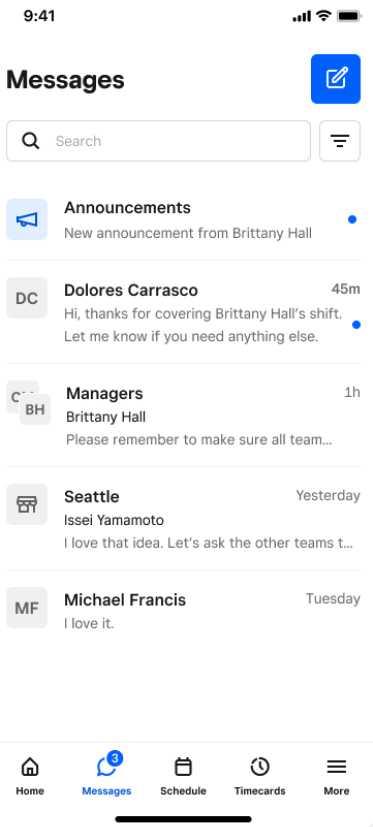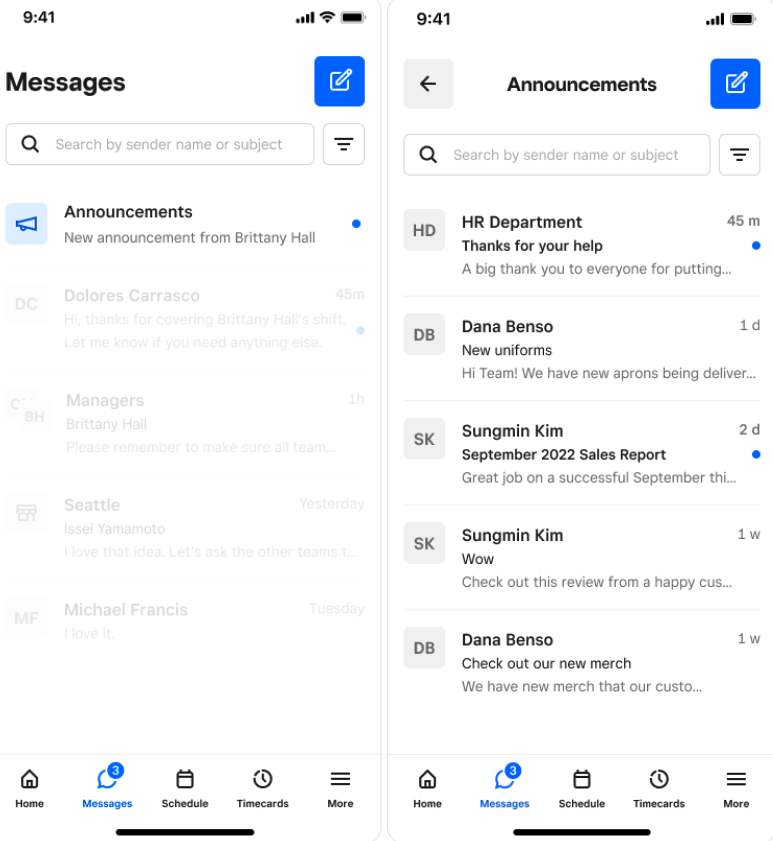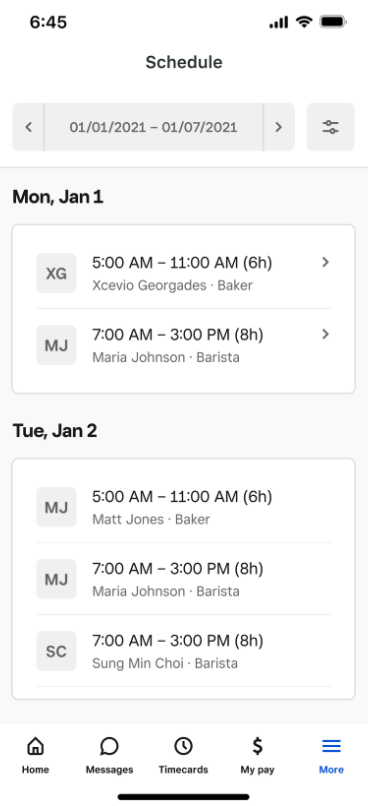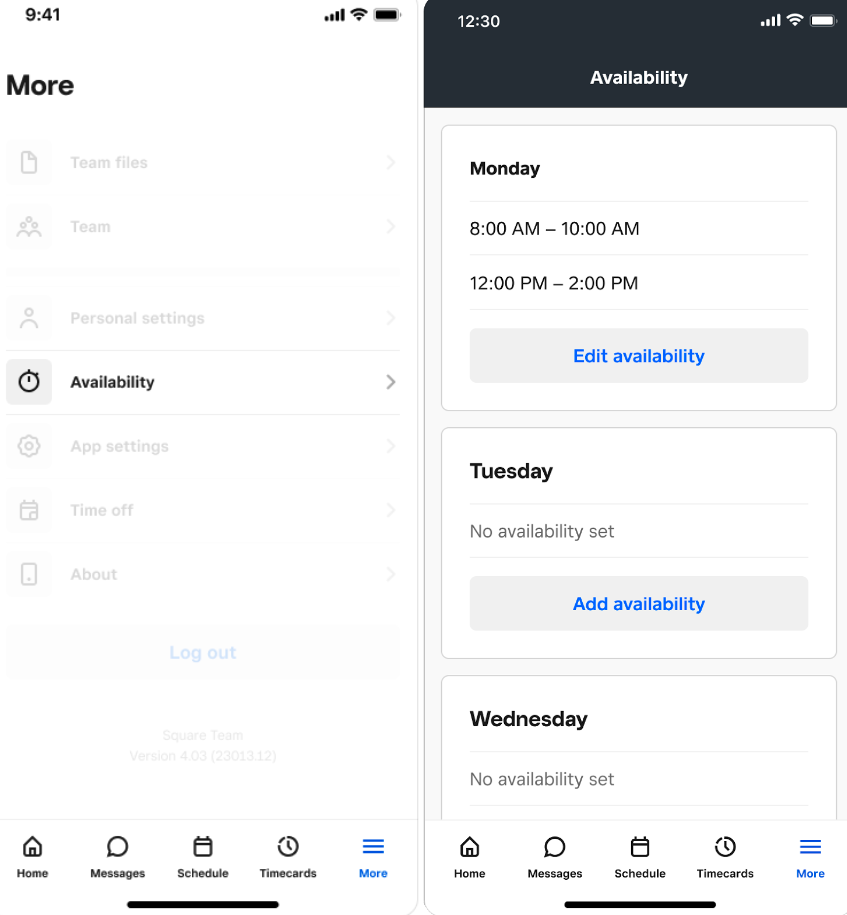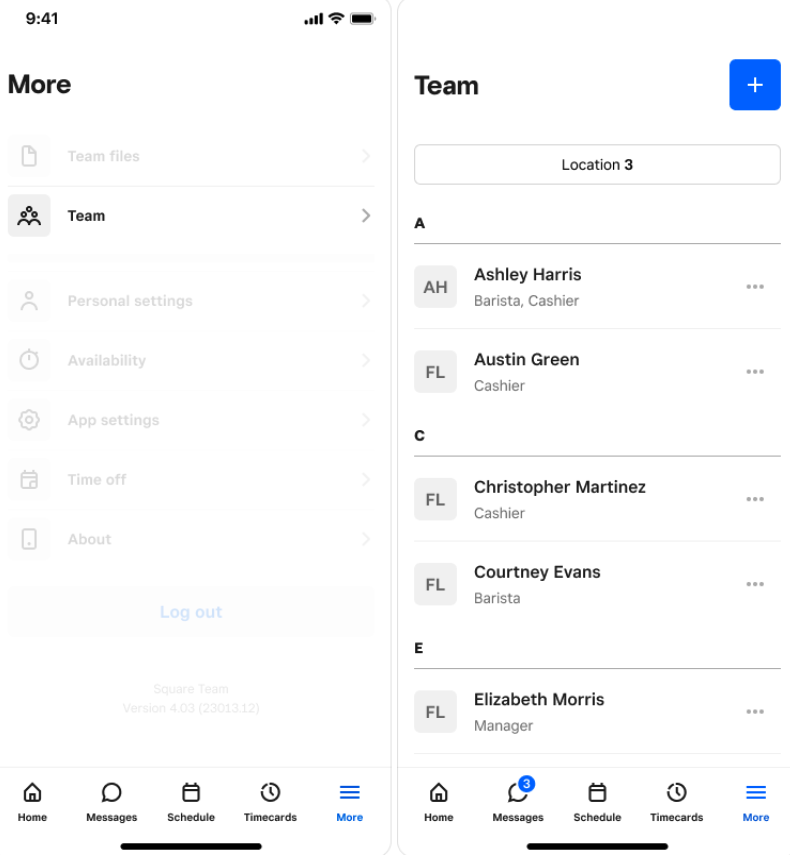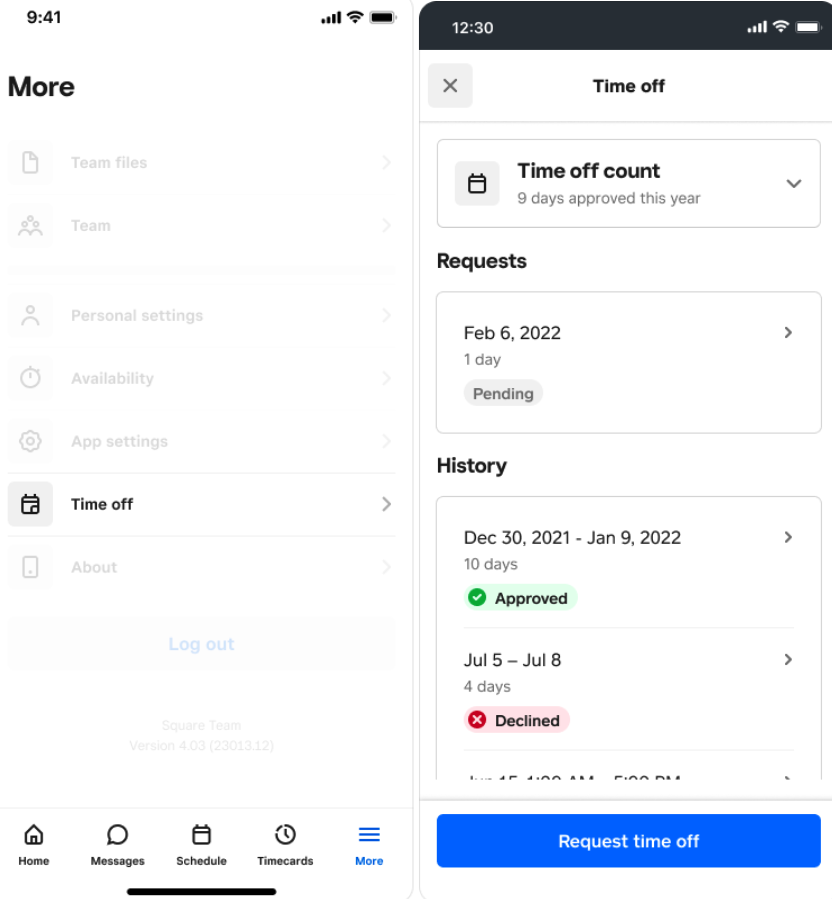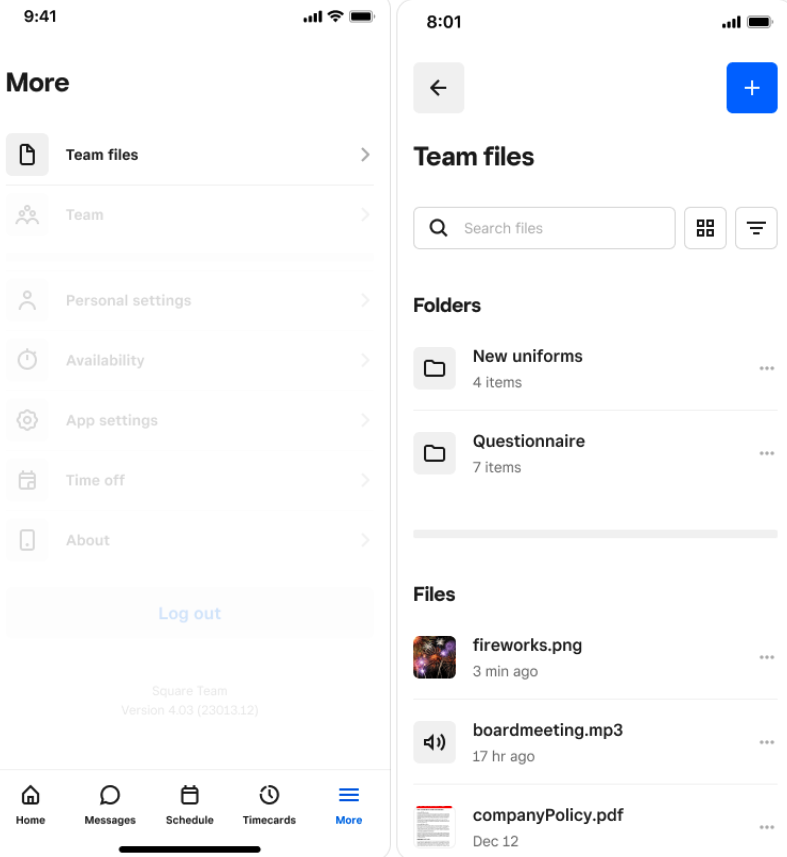Migrate Your Team from Crew to the Square Team App
About Crew and Square Staff
Square acquired Crew, so you can now start your free trial of Square Staff and move your team to the Square Team App. Use the Square Team App to manage scheduling, timecards, and team member information.
If you don’t take any action, we automatically start your free trial of Square Staff per the timeline below and invite your team members to download the Square Team App for free.
Crew Free: March 2024
Crew Pro: April/May 2024
Crew Enterprise: May 2024
Before you begin
To make this transition smooth for you and your team, we took care of a few things already:
We created a brand new Square merchant account for you based on your current Crew account. To activate your Square account, follow the prompts in the Crew app.
Once you activate your Square Staff free trial and new Square merchant account, we automatically invite all of your team members to create their Square accounts and download the Square Team App. You can cancel your Square Staff plan at any time through your online Square Dashboard and only pay for your current subscription through the end of the month. Square Staff plans are not prorated. If you cancel, you still have access to paid features included in your Square Staff plan until the end of your billing cycle, and you can resubscribe at any time.
We brought over your Crew data dated from January 1, 2023 to present. Once you log in to your Square account, you can see all of your team members, scheduled shifts, time off requests, messages, announcements and team files from January 1, 2023 to present. Any Crew messages and media content dated before January 1, 2023 will be permanently deleted on September 30, 2024.
If you opt out of migrating your team over to the Square Team App, you will lose access to your Crew account (including the Crew app and Command Center) by June 30,2024 (or earlier, as indicated by the date in your migration prompt) . Make sure to download any other data before you lose access.
As of March 2024, new subscriptions and upgrades will not be supported for Crew.
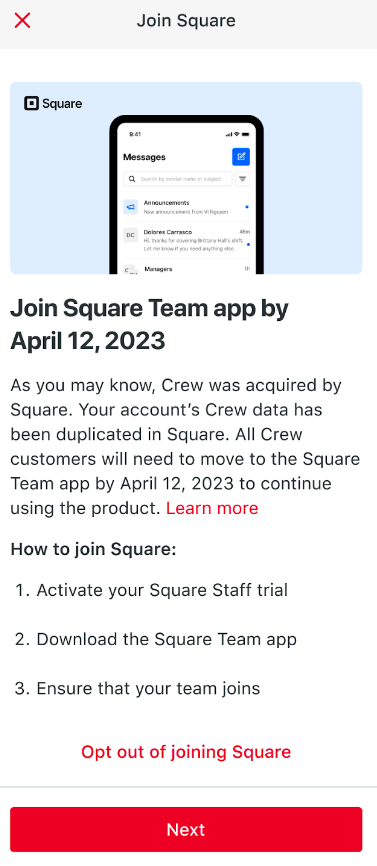
Square Staff Pricing and Features
Many of the features available in the Crew App are available through Square Staff. To help understand what’s available from your Square Staff plan, review the feature comparisons below. Monthly pricing for the Square Staff plan for Legacy Crew customers will be $30 per location.
| Feature | Crew Pro | Crew Enterprise | Square Staff Plan for Legacy Crew Customers |
|---|---|---|---|
| Group messaging and one-on-one messaging | ✔️ | ✔️ | ✔️ |
| Read receipts, reactions, and reactions | ✔️ | ✔️ | ✔️ |
| Announcements | ✔️ | ✔️ | ✔️ |
| Attachments | ✔️ | ✔️ | ✔️ |
| Acknowledgements | ✔️ | ✔️ | ❌ |
| Send from mobile or web | ✔️ | ✔️ | ✔️ |
| Feature | Crew Pro | Crew Enterprise | Square Staff Plan for Legacy Crew Customers |
|---|---|---|---|
| Team files | ✔️ | ✔️ | ✔️ |
| Team resources | ✔️ | ✔️ | ❌ |
| Team member list and people directory | ✔️ | ✔️ | ✔️ |
| Feature | Crew Pro | Crew Enterprise | Square Staff Plan for Legacy Crew Customers |
|---|---|---|---|
| Shift schedule and recurring shifts | ✔️ | ✔️ | ✔️ |
| WFM and scheduling integrations | ❌ | ✔️ | ❌ |
| Excel schedule template | ✔️ | ✔️ | ❌ |
| Shift covers, time off requests, and employee availability | ✔️ | ✔️ | ✔️ |
| Future availability and manager approvals | ✔️ | ✔️ | ❌ |
| Meetings | ✔️ | ✔️ | ❌ |
| Photo schedule | ✔️ | ✔️ | ❌ |
| Feature | Crew Pro | Crew Enterprise | Square Staff Plan for Legacy Crew Customers |
|---|---|---|---|
| Recognition | ✔️ | ✔️ | ❌ |
| Culture | ✔️ | ✔️ | ❌ |
| Feature | Crew Pro | Crew Enterprise | Square Staff Plan for Legacy Crew Customers |
|---|---|---|---|
| Task management features | ✔️ | ✔️ | ❌ |
| Feature | Crew Pro | Crew Enterprise | Square Staff Plan for Legacy Crew Customers |
|---|---|---|---|
| Group creation | ✔️ | ✔️ | ✔️ |
| Organization sets | ❌ | ✔️ | ❌ |
For Crew features that may not exist 1-to-1 in Square, we’ve created a guide to help you achieve the same outcome in Square.
| Crew Feature | Square Staff Equivalent |
|---|---|
| Photo Schedule | While Square doesn't have a dedicated "photo schedule" feature, it is easy to achieve the same outcome -- posting a picture of the schedule for the team to reference -- in a couple of ways.
For example:
• Additionally, once you uploaded the schedule, you could share it to the store conversation Alternatively, you can send a picture of the schedule as an announcement or message in a group chat to your team. |
| Announcement Acknowledgements | While Square doesn’t support ‘explicit’ acknowledgement of an announcement by a team member, we do support the following that can help achieve a similar outcome:
• Group Messaging Reactions: An announcement can be sent in a location-based or team group chat that team members are asked to ‘react’ to with an emoji to acknowledge receipt. |
| Profanity Filters | While Square does not currently support profanity filters, we anticipate extending support of this feature soon. A couple options in the meantime to help Admins/managers (with the right permissions configured) moderate chats:
• Remove a user from a group conversation/message (with the exception of location based chats). • Deactivate a user on your team list blocking their access on Square team app |
| Scheduling Capabilities | Square supports all core scheduling & time off capabilities you’re used to in Crew. To learn more about how to use open shifts, shift trade/covers, time off requests, availability, and more in Square, see the following Square Support article |
| Recognition & Culture (Gold Stars) | While Square does not support gold stars, you can leverage team announcements and group messaging with images, GIFs, and reactions as a way to celebrate employee/team wins. |
| Organizational Sets | Square does not currently support organizational sets but does have extensive location and team member permission control/sets that can cater to your business’ needs.
Today many Crew sellers use organizational sets to control which users receive announcements. Today, in Square, we only support announcement targeting based on locations. We anticipate supporting additional options/selection criteria (i.e., by role, etc) in the future to provide sellers with more specificity and selection of which employees receive an announcement. |
Migration Steps
Step 1: View the pre-migration notice
From March - May 2024 you’ll receive a notice via Crew App Support alerting you about the upcoming migration. Do not create your own Square account or take any action at this time. We’ll automatically start creating a Square account for you later after migration starts.
Step 2: Migrate your team and activate your free trial
1-2 weeks later, you’ll receive a notification in Crew to start your Square free trial and migrate to the Square Team App. You have approximately 21 days to migrate your team.
If you do not explicitly opt out of the Crew migration, you will be auto-enrolled in a free trial of the Square Staff custom plan for Legacy Crew Customers after ~21 days.
To get started:
Open the notification in Crew and review the migration information.
Tap Next.
Review the 30-day Square Staff free trial information.
Tap Activate trial to send your team an invite to download the Square Team App.
Tap Download Square Team app to add the app to your device.
Step 3: Have your team set up the Square Team App
Your team members should have a notification in Crew to download the Square Team App. They can download the app and sign in using the same phone number they use with Crew.
To get started:
Tap Download Square Team app.
Tap Open > Sign in.
Enter the phone number you use with Crew and tap Next.
Enter the verification code sent to your phone number and tap Verify.
Enter your email address and tap Continue. You’ll use this email address to log in to the Square Team app in the future.
Enter a password to use with your email address for your Square Team app login.
Tap Continue.
If you login successfully, you’ll land in the home tab of the Square Team app. You can view your data migrated over from Crew in the migrated data section.
Step 4: Navigate the Square Team App
Review the Square Team App to see how Square Staff works and where you can find the Crew features you’re used to.
Step 5: Create a new team member
You can create new team members in the Square Team App or in your Square Dashboard.
Create a team member from the Square Team App
Open the Square Team App.
Tap the Team tab on the bottom navigation bar.
Tap the plus icon (+) in the upper right hand corner.
Fill out the team member’s profile. Enter the team member’s name, email address, and/or phone number. A unique email address or phone number is required in order to complete creation of a team member profile. The team member ID is optional, but it's recommended to fill this out.
Tap Next and complete the prompts to add more details.
Select the drop-down options below for more information about the additional details.
Create a team member from your Square Dashboard
Sign in to your Square Dashboard and click Staff & payroll > Team > Team members.
Click Add team member.
Fill out the team member’s profile. Enter the team member’s name, email address, and/or phone number. A unique email address or phone number is required in order to complete creation of the team member. The team member ID is optional, but it's recommended to fill this out.
Tap Next and complete the prompts to add more information.
Select the drop-down options below for more information about the additional details.
On the Jobs screen, you can assign job titles and wages to track your labor cost and if you’re tracking time with Square, view time spent performing one or multiple job functions at your business. From here you can also provide a primary job title and pay type, either hourly or salaried.
If the job already exists, click Primary job title to access a drop-down menu of existing jobs. If the employee will have multiple jobs, click Add another job.
On the Access screen, you can assign a permission set to the team member which determines what access level they’ll have for your account. Permissions allow your team members to log in to the Square app to accept payments, clock in and out using the Square Point of Sale app, or access your online Square Dashboard. For the use of Square team communication functionality, you can add them to Team permissions, which is included as part of the Square Staff Custom Plan just for Legacy Crew Customers.
You’ll also need to input an individual passcode for your records and provide it to your team members. Each passcode is unique to a team member; this is how they’ll access the Square app on any device paired to your business location.
Once you have completed their profile, jobs, and access, your team member will receive an email or SMS invitation for them to create their own login for accessing your online Square Dashboard or the Square Point of Sale app on their personal device. Once they have accepted their invitation and created a login, team member setup is complete.
Note: Invitations expire 30 days after being sent. Team member profiles cannot share an email address or phone number within the same Square account and must have unique contact information on file, even across different employers.
Deactivate team members
If a team member leaves your business, either permanently or temporarily, you can deactivate their profile. To do so:
Sign in to your Square Dashboard and click Staff & payroll > Team > Team members.
Select the team member you want to deactivate.
Click the three dots (•••) to open the drop-down menu and click Deactivate. If you subscribe to Square Payroll, select the team member’s last day of employment.
Click Deactivate.