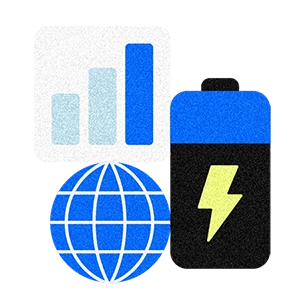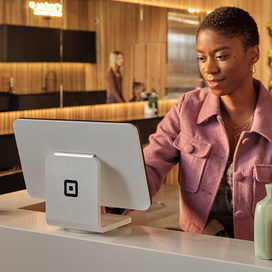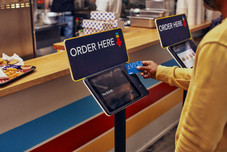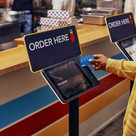Table of contents
Booking websites are essential for businesses that rely on client appointments, such as hair salons, tattoo shops, massage and therapy locations, beauty and nail salons, and fitness studios. Rather than relying on a random collection of tools for scheduling appointments and classes, a booking website can seamlessly plug into your website and social media platforms, helping to attract more customers, simplify scheduling for clients, and save your business valuable time and money.
Building a booking website may sound complex, but you can easily design a website (no coding involved), set up 24/7 scheduling for clients, and accept payments anywhere using tools built specifically for salons. Here’s how to create a booking website that meets your needs and helps your business run more smoothly in the background.
1. Select a platform to build your appointment-booking website.
There are plenty of platforms that allow you to create a booking website, but there are a few things to look for as you’re choosing an online booking system:
- Customizable: Your booking website should reflect your brand and leave an impression on customers, so make sure you can customize the site’s font, colors, and layout to make it your own.
- Easy to use: The whole point of a booking website is to help your business run smoothly and free up time, so be sure to choose a platform that’s easy for you, your staff, and customers to use and offers the right functionalities. Tools like automated appointment reminders, waitlists, booking multiple appointments with different staff members in the same visit, or automatic tip allocation among staff are all essential time-saving functions.
- Mobile–friendly: Since many clients discover and book appointments online, it’s critical that your online booking website is mobile-friendly and easily enables clients to book and manage appointments from their devices. An added bonus? Instagram compatibility: Clients can follow or discover your salon on Instagram and book directly from your Instagram page.
- Accepts multiple payment forms: Don’t limit your business to a single payment form. Customers want flexibility when it comes to how they pay for services, so your online booking website should cater to that. You’ll of course want to accept credit and debit cards, but be sure your online booking platform also accepts mobile wallets (like Apple Pay or Google Pay) and buy–now, pay–later options, which are particularly popular with younger consumers for larger purchases.
- Will scale with your business: Finally, it’s imperative that your online booking platform offers the tools and capabilities to scale with your business as you grow. Whether you want to add an online store to sell retail products or expand to new locations, your booking platform should fuel your growth, not hinder it.
Square Appointments is an all-in-one booking platform that offers all of the above features and more. Learn more about specific features built for appointment-based businesses that can help your business grow.
2. Choose a setup for your booking website.
If you’re just starting a website for your business, the first step is to decide on a domain name and register it. Square provides hosting if you don’t already have an existing website and allows you to connect your custom domain.
You have three choices for building a booking appointments website:
- Option 1: Create a simple webpage.
- Option 2: Add booking to a new, full-service website.
- Option 3: Add booking to an existing website.
Option 1: Create a simple booking site with Square Appointments.
Square Appointments can help you create a simple booking website with just a few clicks, so you can start taking appointments immediately.
Your online booking site can be a simple webpage where you list business hours and get bookings that sync with your calendar. It’s included in your Square Appointments subscription and can be set up right from your online Square Dashboard.
This option is ideal for a new business or a business that doesn’t already have a website and needs only the most basic booking options to streamline operations. This is ideal for stylists who are booth renters and independent.
Here’s how you do it:
- From your Dashboard, click Online Booking, then Channels.
- Then choose “Enable online booking.”
- Click Manage to edit your business details, service category and order, and view booking flows.
Option 2: Create a custom, full-service site with Square Online.
A custom, full-service website gives you the design freedom to showcase your brand online and provides a dedicated, more sophisticated website for service businesses. You can create a free website with Square Online and allow clients to book appointments, purchase items, and stay up to date with your business. Bookings and orders from your website are automatically synced with Square Appointments and your point-of-sale system. Everything from colors to fonts to styles can be customized so that every element of the website design looks and feels like your business. It’s a customized, all-in-one solution.
This option is great for small to medium-sized businesses that already have an online presence or are using Square as a point-of-sale solution. It’s also ideal if you need more booking features, such as creating appointments at multiple locations or offering a wider variety of services and options.
Here’s how to get started with a custom Square Online booking website with Square Appointments:
- In Square Dashboard, click Online Booking, then Channels.
- Select the Square “Online website” option, then click “preview & edit” to begin building your booking website. During first-time setup, Square automatically generates a website; this can take a few minutes.
- Customize your website specifications, including location, service list, colors, and designs. You can change as much or as little as you want, giving you full control of everything about your booking website design.
- When you have everything set up the way you want, click Publish so that you (and others) can see your website.
Option 3: Add booking to your existing website.
If you already have a website, you can add Square Appointments booking to your existing site without having to start over. Square Appointments has a booking widget that you can add to practically any website — even if it was custom-built — as an easy way to incorporate appointments into your existing online infrastructure.
This option is often popular for businesses that already have a custom-built website and want their clients to stay on their website to book.
It’s easy to add this option to your website:
- Log in to your Square Appointments Dashboard and then click Online Booking, then Channels.
- If you have multiple locations, select the location you want to manage and navigate to “Add a booking flow to an existing site.” Click “Get started.”
- There are multiple setup options for integration with your existing website. Choose the one that makes the most sense for your business.
Option 1: Get a booking flow URL that you can add to your website by clicking Get URL and selecting a specific location if you have multiple options. Copy the URL and paste it anywhere on your current website. (We recommend adding a link in the main navigation or menu to make it easy for customers to find.)
Option 2: Create a button in Square and add it to your website by clicking “Create button” and selecting the proper location if you have multiple locations. This allows you to create the HTML for a button without coding. Choose a button color, text, shape, and font. Copy the HTML and embed the button on your website or in emails.
Option 3: Embed the booking flow into your website using the Square Appointments booking widget. Click “Get embed code,” select the location you want to create a widget for if you have multiple locations, and copy the code provided. Then paste the code directly where you want the widget to appear on your website.
Option 4: Add a button to your email signature by clicking “Create button” in option 2 and pasting it into the email signature preferences for whatever email client you regularly use, including Outlook or Gmail.
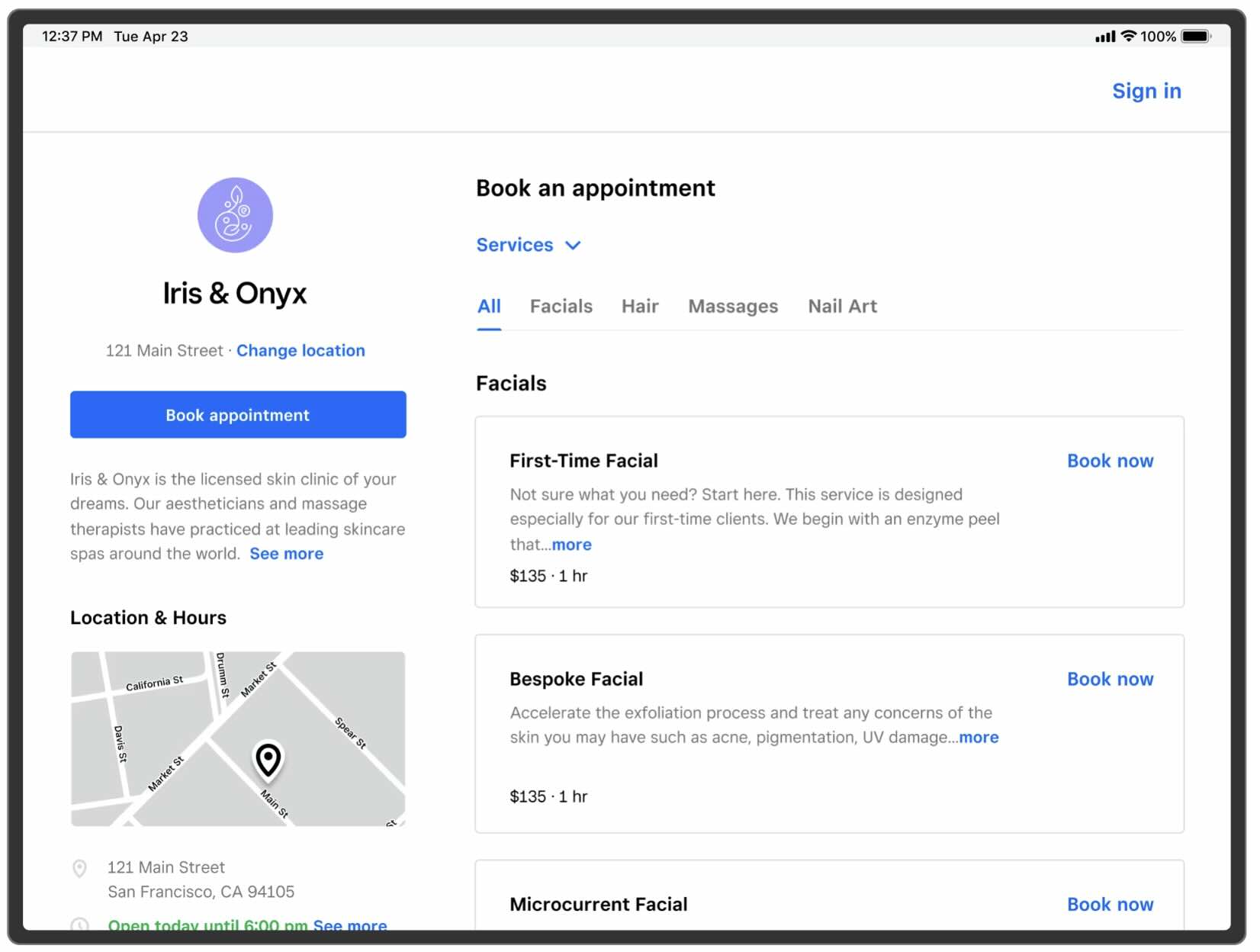
3. Enable scheduling, appointments, and waitlists.
Now that your online booking website has been created, it’s time to customize your site and enable booking so clients can start making appointments. In your Square Dashboard, navigate to the channels section and make sure the “enable online booking” option is turned on. To enable waitlists, navigate to the settings section of online bookings and toggle “Enable waitlist” on. Once waitlists are enabled, clients will see a prompt to join the waitlist if their preferred day or time isn’t available.
Here’s a full rundown on how to set up online bookings and enable specific features with Square Appointments:
4. Display products on your website.
This isn’t a must for every business, but selling products (like retail items or merch) is a great way to introduce new revenue and keep clients engaged. And if you already sell items in-store, bringing them online can help expand your reach and drive new clients to your site.
With Square, you can add a free, shoppable site to your online booking platform that allows customers to order online or pick up in-store. You can direct customers to your online store from social channels or promote new online products from your email marketing newsletter, and all inventory is automatically tracked and managed, whether it’s sold online or in person.
Simply create your online store with an intuitive website builder and custom themes, and add, edit, or manage items on your online store from the Square Item Library in your Dashboard. Here’s how:
5. Promote your booking website.
Now that you know how to make a booking website, you need to promote setting appointments with current, past, and potential customers. A strategy that includes organic and paid promotions can help you reach the greatest number of people effectively.
Ways you can promote your booking website include:
- Add a booking button to your Google Business and social media pages to make it easy for social users to create an appointment with just one click.
- Create social media posts and share links for booking features. Make sure to showcase the ease of booking online and the customer benefit of selecting their own appointments anytime, anywhere.
- Run paid ads, such as Google Ads, to reach customers searching online for your product or service. Google Ads can be a cost-effective paid strategy for a local business.
- Create content to help your website rank in organic search (SEO). A strong website with content people want to click on can help make it easier for customers to find you in search engines. Make sure your website includes keywords related to your business and the services you provide, and that you have online bookings or appointments available.
- Provide quality customer experiences to encourage word-of-mouth promotion. Delivering a great experience makes it more likely that your most loyal customers will share information about your business with others.
- Email existing customers to let them know that online booking has been added to your website. Square Marketing even allows you to send automated campaigns via email and/or text message to customers following a one-time setup.
FAQ about booking websites
Why use a booking website for appointment scheduling?
A strong booking website can make it easier to manage business operations and day-to-day tasks. In addition to ensuring appointments are easily booked and managed, here are some other reasons to use a booking website:
- Generate leads or acquire new clients: A booking website can be shared online and by current clients and can help you connect with prospective clients when they are ready.
- Book consultations: By offering an introductory appointment online, you can connect with new customers.
- Create operational efficiencies: A booking website saves time that would otherwise be spent by staff answering phone calls, emails, or in-person requests to set appointments.
- Save money: Businesses upgrading from taking phone calls to taking automatic bookings can see cost savings.
- Make your business discoverable on search: Because appointment pages are likely to be popular on your website, they can have extra search engine value, helping you get discovered online.
While booking sites are often associated with appointment-based businesses like health care and beauty, they can also be used for retail and food- and drink-based businesses. If you have that type of business, there are some additional reasons you might use a booking website:
- Book fittings: Certain types of businesses, such as tailors or clothing boutiques, can use appointments to set fitting times for customers to help keep in-store traffic moving with ease.
- Set up pickup times: Appointments can be beneficial for businesses where customers pick up products, such as a frame shop, to ensure that orders are ready when customers arrive.
- Schedule tastings or special events: Restaurants or wineries can use a booking website to set times for special tastings or events so that crowd flow is controlled.
What businesses benefit from having a booking website?
Not sure if your business needs a booking website? There is practical application in a wide variety of industries. Almost any company that takes phone bookings can benefit from switching to online bookings.
Business types that should consider using online appointments include:
- Spas
- Full-service salons (hair, nails, skin/esthetics)
- Barbershops
- Medical spas
- Independent yoga, pilates, or barre studios
- Retailers and food businesses
- Boxing gyms
- CrossFit gyms
- Tattoo shops
- Piercing studios
- Tutors
- Pet groomers
- Escape rooms
- Tailors
- Custom-fit retailers, including bridal shops, suit retailers, etc.
- Professional services, including tax preparers/accountants, lawyers, or web designers
![]()