Square Terminal FAQ
Find answers to commonly asked questions about Square Terminal.
General
Square Terminal is your all-in-one credit and EFTPOS machine for payments with an in-built magstripe reader and receipt printer. It’s secure, reliable and an entirely fairer way to get paid.
Learn more about Square Terminal via our YouTube video.
Square POS software is free to use – only pay 1.6% per tap, insert or swipe transaction.
Square’s standard processing fee for Virtual Terminal is 2.2% per manually entered transaction. You can also connect Square Terminal to your computer via Virtual Terminal to accept in-person payments — you’ll only pay 1.6% per tap, insert or swipe transaction.
Your customer can pay with:
- Contactless debit and credit cards with the Visa, Mastercard, American Express or JCB logo, and eftpos chip cards.
- Digital wallets in smartphones and watches, such as Apple Pay, Google Pay, and Samsung Pay.
- Inserted chip cards to enter a PIN on the screen.
You can purchase a Square Terminal via our online Square Shop. You can also purchase them from our retail partners Officeworks, JB Hi-Fi, or Costco Australia.
Yes! Wirelessly connect to Square Virtual Terminal via your online Square Dashboard. Add the sale from your computer, then let customers review and pay from Square Terminal. Learn more on how to connect Square Terminal with Virtual Terminal for In-Person payments.
Yes! You can process debit and credit card payments with your Square Terminal. Offline payments are processed automatically when you reconnect your Square Terminal to the Internet and may be declined if not processed within 24 hours.
Learn how it works and how to enable Offline Mode on Square Terminal.
You can use Square Terminal to log in to your Square Point of Sale account. Square Appointments, Square for Retail, or Square for Restaurants apps are not yet available on Square Terminal.
Hardware
Square Terminal is a portable device with a rechargeable battery. When the battery is running low, simply charge it using the included power adapter.
Your Square Terminal power adaptor has a USB-C port. While some sellers have been able to charge their Terminals with third-party chargers, we recommend using the power adapter provided with your Square Terminal.
- Tap More from the navigation bar at the bottom of your screen.
- Tap Settings > Hardware > Display.
- Use the slider to control the brightness of your Terminal.
From here, you can also adjust your Terminal’s sleep timer.
You can adjust the language of your Square Dashboard to see you reports, transfers, and more in another language.
To adjust the language settings on Square Terminal:
Square Point of Sale, Square for Retail, and Square Appointments
- Tap ≡ More from the navigation bar at the bottom of your screen.
- Tap Settings > Hardware > General > Language
- Select a supported language.
Square for Restaurants Mobile POS
- Tap the Home icon from the navigation bar at the bottom of your screen.
- Tap Settings > Hardware > General > Language
- Select a supported language.
- Tap More from the navigation bar at the bottom of your screen.
- Tap Settings > Hardware > Display.
- Use the slider to control the volume level of your Terminal.
Note: You cannot control the payment success beep tone at this time.
- Tap More from the navigation bar at the bottom of your screen.
- Tap Settings > Hardware > General.
- Choose Language and select your preferred language.
- Tap More from the navigation bar at the bottom of your screen.
- Tap Settings > Hardware > General.
- Toggle Set Automatically and choose the correct time, date, and time zone.
From this screen you can also adjust your Square Terminal’s nightly reboot. Check out the software section of this article for more information on your nightly reboot.
Square Terminal has a specifically designed Hub for Square Terminal that easily connects USB accessories to your Terminal. Check out our full list of supported third-party hardware.
To purchase a Hub to connect supported hardware, visit our Square Shop.
Use this Countertop Mount bracket to attach your Square Terminal to your countertop. There is a 90 degree tilt angle.
Square Terminal is built with Gorilla glass and durable construction to ensure that no matter where you are processing payments, your Square Terminal can keep up.
You can order a replacement directly from the Square Shop:
Yes, you can connect your Terminal to your internet network through either Wi-Fi or Ethernet (with purchase of Hub for Square Terminal).
Note: You won’t be able to connect your Square Terminal to a captive portal network or unsecured networks. A captive portal is a network that requires you to agree to terms or conditions or provide a login to access the internet connection (these networks are common at coffee shops, airports, and other public internet access points).
Printer and Receipts
You can buy additional receipt paper right from our Square Shop.
You can also purchase receipt paper from your local office supplier, or retailer that sells receipt paper. Square Terminal supports thermal receipt paper with 57 mm x 35mm dimensions.
Your Square Terminal has a built-in printer. To print receipts on your Square Terminal, you’ll need to first load your paper:
- Open the printer door, located above the screen on the top of your Terminal.
- Unroll your new printer paper slightly, set it on the printer door with the unwound paper on top, and the loose end facing out of the Terminal, away from your screen.
- Ensure your paper follows the curve of the roll and it is not bent. Close your printer door and tear the excess paper towards the screen.
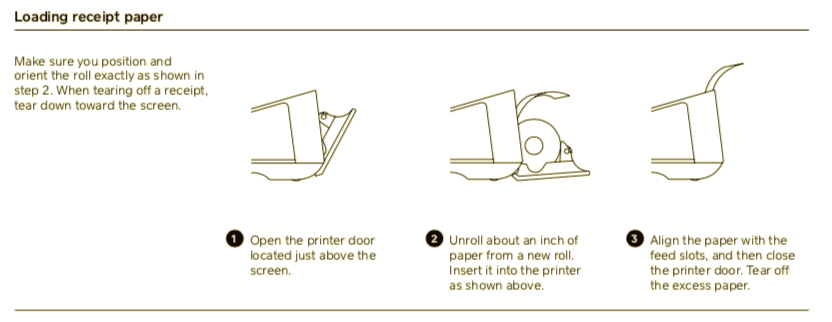
The in-built printer in Square Terminal is thermal so the ink won’t run out. You’ll need to replace the rolls to continue printing receipts or order tickets.
The ‘Show item description’ setting is automatically enabled. To hide descriptions, navigate to the Receipt section in your online Square Dashboard and toggle Show item description off.
At the time of the sale, the owner or staff name who is logged in to the Square Terminal will appear on the printed receipt. There is currently no way to remove this. If you are using Team Management, you can use a staff alias name so that their legal name is not displayed on receipts.
Software
One of the benefits of Square Terminal is that we keep the software up to date automatically, so you’ll always get the latest features and improvements without any cost. We will update the software every 2-8 weeks. To enable automatic updates, you’ll just need to leave Square Terminal powered on and plugged in overnight. Automatic updates require a battery level of at least 35% to initiate.
Note: Software updates for Square Terminal generally require 2 GB per month. This does not include attempts to retry failed downloads, so it’s recommended to connect to Wi-Fi overnight to help facilitate software updates.
Square Terminal software updates may include a system update, Square app updates and a firmware update.
If a Square apps update is recommended before the automatic nightly update, a notification will appear on the screen. To defer this update, tap Defer Update. The update will then begin overnight at 3 a.m. (or at your custom-set time) as long as your Square Terminal is powered on and plugged in. To start the update immediately, tap Install Now.
If you manually update your Square Terminal software from your settings, you will not see an option to defer the Square apps update. The update may take up to one hour to complete.
If you’ve powered down your Square Terminal overnight and there are software updates available, you’ll be prompted to choose a software update option when you next power on your device. Updates are released approximately every 2-8 weeks, involve a reboot of Square Terminal, and typically take around 20 minutes to complete but may take up to an hour.
- Tap Install Now to immediately start the update.
- Tap Defer Update to delay the update by up to seven days. You’ll be prompted once a day to update until the seventh day. Then you’ll be required to update the software.
- You can manually start the software update at any time by tapping ≡ More > Settings > Hardware > General > About Terminal > Software Update > Install Now.
Note: In rare cases, updates are required immediately for security purposes and you might not see the option to Defer update.
To ensure your Square Terminal can update overnight – just make sure it’s plugged in and powered on, but the display can be turned off. To turn off the display, simply tap the power button quickly and Square Terminal will go to sleep.
You can check your software at any time. Head to ≡ More > Settings > Hardware > General. Scroll to the bottom of the page and tap About Terminal. From this page, you’ll see your software version. Tap Check for Update to see if a software update is available. If you see Software Up To Date, then you’re all set.
Software updates are, by default, set at 3 a.m. to avoid any disruption to your normal business hours. If you need to adjust your nightly reboot time, head to ≡ More > Settings > Hardware > General from the navigation bar at the bottom of your screen. Tap Nightly Reboot and select the time that works best for your business.
Note: This adjustment won’t take effect on the next nightly reboot, but instead the one after that.
Square Terminal software updates may include a system update, Square app updates and a firmware update. Software updates can take anywhere from 15 minutes to one hour to complete, depending on which updates are needed.
Square Terminal software updates may include a system update, Square apps updates and a firmware update. Software updates are released every 2-8 weeks and can take anywhere from 15 minutes to one hour to complete, depending on which updates are needed.
However, Square apps updates are also released independently every 2-4 weeks, which can result in your Square apps running different versions on Square Terminal. Independent Square apps updates normally take up to 10 minutes to complete.
Square Terminal will only update the app you are logged in to; keeping the speed of software updates fast and the size small so you can get back to running your business. If you are logging in to another app for the first time, you’ll be prompted to update upon login.
The following Square apps are available on Square Register:
- Square Point of Sale
- Square Restaurants POS app
- Square Retail POS app
- Square Appointments POS
Points of Sale
1.6% for each contactless payment, inserted chip card, or swiped magstripe card through Square Terminal and the Square Point of Sale or Square for Retail app.
Learn more about Square’s fees.
You can connect your Square Terminal as a customer-facing display to a compatible smartphone, Square Stand, iPad, or tablet. Check your device compatibility.
Square Terminal will connect to the Square Retail app on compatible iOS devices only. Check your device compatibility.
You can connect Square Terminal to the Square Point of Sale app and the Square for Retail app. Square for Restaurants, Square Invoices and Square Appointments are not yet supported.
Yes, you can plug Square Reader into your Square Stand via the dock and connect the Square Terminal to your iPad wirelessly.
Yes. Learn how to connect Square Terminal to Virtual Terminal on your computer.
Once you connect your Square Terminal to a device, it will stay on a “Powered by Square” screen. From there, you’ll be able to change your settings and access support resources. Simply swipe from the left to the middle of the screen to access the menu.
Payments accepted on Square Terminal automatically appear on your online Square Dashboard and sync across all Square devices logged in to your business location.
Support
Visit our Square Terminal Troubleshooting Support Centre article for basic checks for issues you may encounter.
Yes, if you purchased the Square Terminal through Square Shop, it covered by the same limited one-year warranty as most of Square’s hardware. In addition to our standard warranty, we want to make sure that you can get back to business as quickly as possible, once your warranty claim is submitted, we will overnight post your new Terminal to you.
Note: If you purchased your Square Terminal from one of our retail partners, your warranty and returns must be in accordance with their policies.
Contact Square Support via live chat, phone, or email. If you require support outside of Monday to Friday, 9am to 5pm, we offer Square Terminal 24/7 support with your Customer Code:
- Sign in to your Square account.
- Click Contact Us and select the topic that matches your inquiry.
- If you have an issue that isn’t listed, click Other.
- If you can’t find your solution, select I Still Need Help.
- Select Call Us to receive our phone number.