Translate your Square Online site
About translating your website
Translating your Square Online site is a great way to reach more customers for your business. If you have a diverse customer base that interacts with your business in different languages, you can make your websites multilingual using a few available methods.
Before you begin
You can have two options for site translation:
Translate your site automatically with Weglot, a third-party integration. This option is ideal if the written content on each of your sites is the same.
Translate your site manually through your Square Dashboard. This option is ideal if the content of each individual website is different.
Make sure your site is published before you translate it. Learn how to publish and unpublish your Square Online site.
Although you can't translate any uploaded videos on your site directly in Square Online, if you have videos from YouTube added to your site, you can translate their subtitles with automatic captions in YouTube. Learn more about how to add videos to your Square Online site.
Translate your site with Weglot
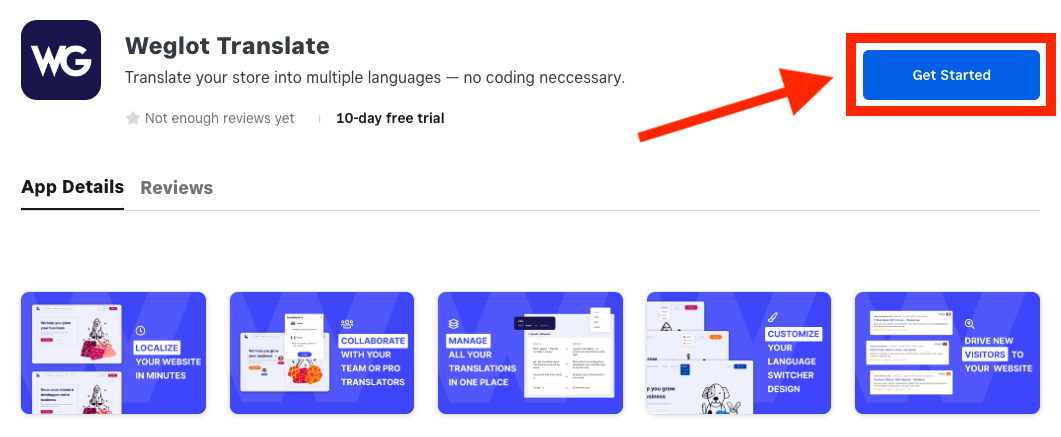
You can automatically translate one Square Online site in multiple languages using the Weglot Translate app through Square App Marketplace. With this method, you won’t have to maintain multiple sites in each of your target languages.
Sign in to your Square Dashboard and click Settings > App integrations.
Select Visit App Marketplace.
Search for the Weglot Translate app and click Get Started.
In your Weglot account, confirm that Weglot can access your Square account.
Choose the site to translate and click Save to continue.
Add your site title as the project name and click Save to continue.
Select the original language you created your site in and choose which languages you want to translate your site to.
Click Save.
Once you choose your translation languages and Weglot starts to process the information (which can take up to a few hours), you’ll see a language selector appear. Choosing any of the languages in the selector translates the entire website.
Translate your sites manually
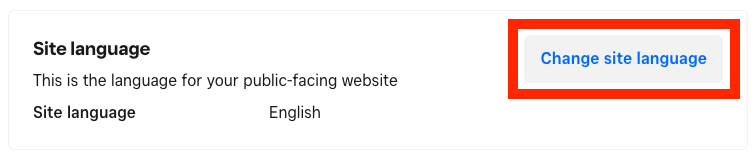
If you prefer to manage separate websites for each language you support, you can start by translating the non-editable text for each of your Square Online sites. When using this method, all other editable text on your site should be written in the target language in the site editor since this option won’t automatically translate your site's editable text.
Sign in to your Square Dashboard and click Sales channels > Online > Settings > Language & Units.
For Site language, select Change site language.
Choose a new language and select Save when finished.