Accept Payments with Square Terminal
Once you’ve set up your Square Terminal, you can start accepting payments right away. Square Terminal is compatible with the Square Point of Sale, Square for Retail POS, Square for Restaurants POS and Square Appointments POS apps.
Accept Payments with Square Terminal
From the Checkout tab, enter a custom amount, add an item from your Item Library or select from your Favourites grid.
Tap Charge.
Tap (Interac, Apple Pay, Google Pay, contactless credit cards)
Ask your customer to hold a contactless device or card near the contactless symbol in the center of the screen to start the payment.
Insert (Interac, chip credit cards)
Insert a chip card into the chip card slot and leave it in place until prompted for PIN entry. Have your customer enter their PIN, and remove the card when prompted by Terminal and the payment is complete. The front of the card with the chip on it should face up. Any chip card that is inserted requires PIN entry.
Swipe (magstripe cards)
Swipe magnetic stripe cards through the magstripe reader on the right side of Square Terminal. The magstripe must face inward.
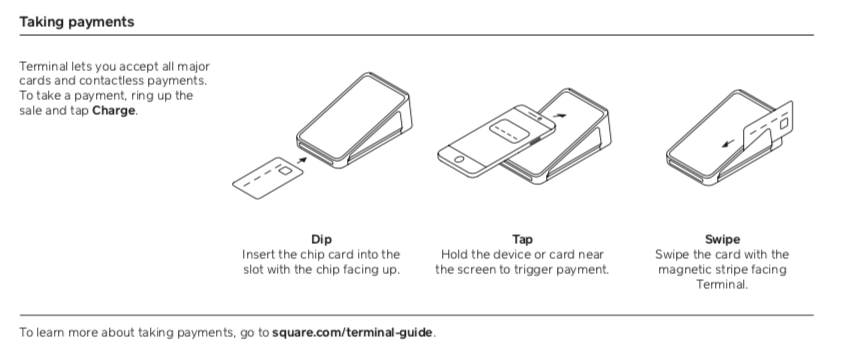
Customizing Payment Settings
Square Terminal is built for versatility – you can run cards for your customer or have your customer drive the payment for contact-free. You can customize your checkout experience directly on your Square Terminal:
Tap ≡ More > Settings > Checkout > Payment types.
Choose the best checkout option for your business.
Arrange the main payment types or toggle off the less frequently used.
| Setting | Description |
|---|---|
| Skip Review Sale | Transactions with a single custom amount will skip the ‘Review sale’ screen for a quick checkout. |
| Skip Payment Type Selection | Default to the customer-facing ‘Tap, Swipe, or Insert’ prompt to instantly accept card payments. |
| Skip Itemized Cart Screen | When enabled, customers will not see an itemized view of their order before paying. |
Watch our YouTube video below to learn more:
Connect Square Terminal to Points of Sale
You can wirelessly connect your Square Terminal to a compatible iPad, tablet or phone running Square Point of Sale to use as a separate customer display and payments device. You can also connect Square Terminal with the Square for Retail app on compatible iOS devices.
In seconds, you can turn Square Terminal into a dedicated customer display and checkout device. You can also:
Let customers check out anywhere: Keep your POS at the counter and use Square Terminal to let customers pay curbside or tableside.
Sell accurately and minimize errors: Show customers their itemized cart and total before they complete the transaction.
Keep a safe distance: Minimize contact by ringing up a sale via Square POS app or Square Retail app and having your customer complete the transaction on Square Terminal.
Learn how to Connect your Square terminal to SPOS for in-person payments.
Connect Square Terminal to Virtual Terminal
You can also connect your Square Terminal to a desktop computer or laptop so you never miss a sale – in person or remotely. Be sure to access Virtual Terminal on a supported browser on your laptop or desktop computer.
Learn how to connect Square Terminal with Virtual Terminal.
Additional Point of Sale Features
Square Terminal allows you to do a lot more than take payments. Learn more about what your device can do here.
Customer Engagement, including Loyalty
Enable Mastercard Audio Tone
You can enable or disable the Mastercard audio tone for Square Terminal at the completion of a successful transaction with Mastercard. To do so from the Square Point of Sale app:
Tap ≡ Menu > Settings > Sounds.
Toggle Allow card network sounds on or off.
If enabled, the tone will only be heard for inserted or tapped Mastercard debit and credit cards.
Process Payments in Offline Mode
With Offline mode, you can accept card payments when your internet service is temporarily unavailable. Offline payments are processed automatically when you reconnect your device to the internet. Payments may be declined if not processed within 24 hours. Learn how to process payments in Offline Mode on your Square Terminal.