Square Card Guide
Now that you have your Square Card, you’re ready to start taking payments and spending your funds anywhere internationally where Mastercard cards are accepted.
Get Started with Your Square Card
Square Card is a free card that is connected to your Square balance. Take a payment, and the money you earn will be reflected in your balance in real time and ready to spend on your Square Card.
Manage Your Square Card
Once you order your Square Card, you can manage your card and settings through your online Square Dashboard or Square app.
From your Square app
Go to the Balance tab of your Square app and then click on Square Card.
From your online Square Dashboard
Go to the Balance tab of your online Square Dashboard, select Square Card and then select Card Management to manage your Square Card and customize your settings.
Card Management also allows you to do the following:
Temporarily disable your card: If you lose your card or just want to temporarily disable transactions, you can simply toggle this feature on and off.
Add Square Card to Apple or Google Pay: Enjoy faster online, in-app and in-person payments with your phone. Reminder, you can only add your phone to Apple or Google Pay from your Square app – not your phone’s wallet settings.
Reset your Square Card PIN: When you need to reset your card PIN, you can do so in minutes.
View your billing address: If you need your billing address or postal code to complete a transaction, you can easily find it in POS or Dashboard. Reminder: Currently you can only edit your billing address in your online Square Dashboard by visiting Balance > Square Card > Card > Card Management.
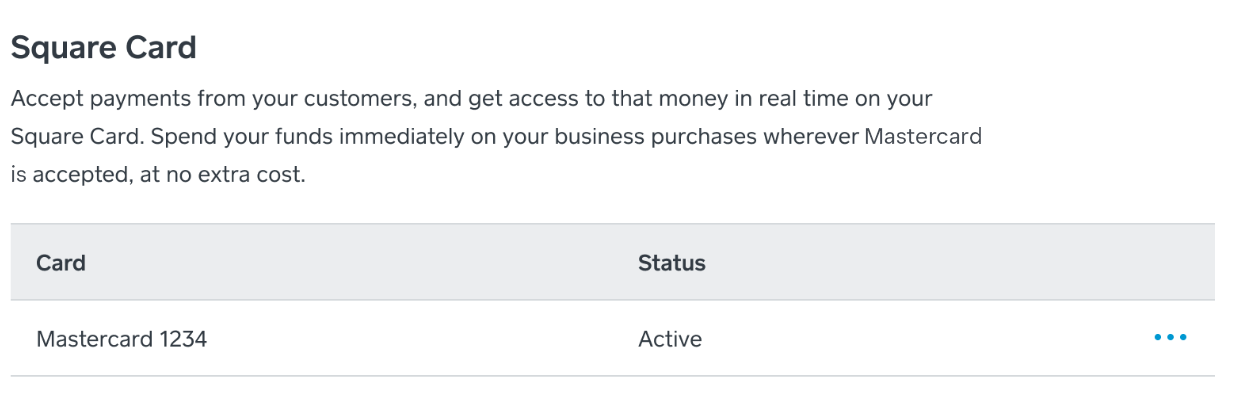
View Your Balance Activity
To view your Square Balance activity, visit the Balance tab in your Square app or from your online Square Dashboard. Your balance will reflect available funds on your Square Card along with recent activity from Square payment processing, card spend, transfers and any other credits or debits.
Read more about viewing and managing your Square Card activity.
The Balance tab also allows you to do the following:
Tracking card spend, transfers and aggregated sales activity.
Separating business and personal spending.
Downloading reports with your Square Card transactions.
Manage Your Balance
You can access the funds from your sales through Square in real time with your Square Card. You can also withdraw funds from your balance at any ATM where Mastercard cards are accepted with your Square Card.
Transaction limits and other terms apply.
You can transfer funds from your Square balance to your linked bank account or card at any time using next-business-day or instant transfers.
Add Square Card to Your Digital Wallet
Square Card includes the option to add your card to Apple Pay or Google Pay for faster online, in-app and in-person payments with your phone. Reminder: You can only add your card to Apple or Google Pay from your Square app and not your phone’s wallet settings.
Read more about adding Square Card to your digital wallet.
Make Online Purchases with Square Card
When making purchases online with your Square Card, you may be asked to confirm your transaction in your Square Dashboard or the Square app before it can be completed. This extra authentication step helps safeguard against fraud and keep your money secure. Learn more about using your Square Card for online purchases.
Protect Your Square Card
To help safeguard your money, you may be asked to confirm your purchase when using your Square Card online. Before trying to complete a purchase online, you need to download the Square Dashboard app to approve online transactions. Learn more about using your Square Card for online purchases.
File a Claim on Your Square Card
Where there are card payments, there are payment disputes. As a Square Card holder, you can count on us to help you through this process and present your claim to the merchant in a timely manner.
Learn how to file a claim on your Square Card.
Square Card Refunds
Refunds can take up to 10 business days to post to your account from the date the merchant issues the refund. As soon as Square receives the refund, the funds will automatically appear in your available Square Card balance.
If the credit does not post to your Square Card balance within 10 business days from when the merchant issues the refund, please contact Support with documentation of the merchant’s issued refund.