Accept Cash, Cheques, and Other Tender
To keep your payment records in one place, you can use Square to track cash, cheques, gift cards from third-party services, and other types of payments.
There’s no fee to accept other tender types. When you accept other tender types, Square doesn’t process any funds and functions only as an organisational tool. Money for these transactions are exchanged directly between you and your customer and will not be transferred by Square.
You can also customise your checkout screen by toggling and reordering what Payment Types are available at checkout.
- Tap the keypad icon to add a custom sale amount, or add items to the sale from your item library.
- To complete the payment, tap Charge.
- Under Cash, select a preset amount or tap Custom to enter a different amount > tap Tender. If you’re using an iPad connected to a cash drawer, your cash drawer will automatically open when you tap Tender.
- You can also tap Other Payment Types, Cheques, or Other Gift Card or Certificate and add an optional note > tap Record Payment.
- If you’d like to accept multiple forms of tender, use Split Tender.
- Allow your customer to enter their phone number or email address to select a receipt option. If your iPad is connected to a receipt or kitchen printer, you can also print a receipt and kitchen ticket.
- You’ll see a final screen that reads Thanks! after the payment completes. Click New Sale to return to the Checkout screen.
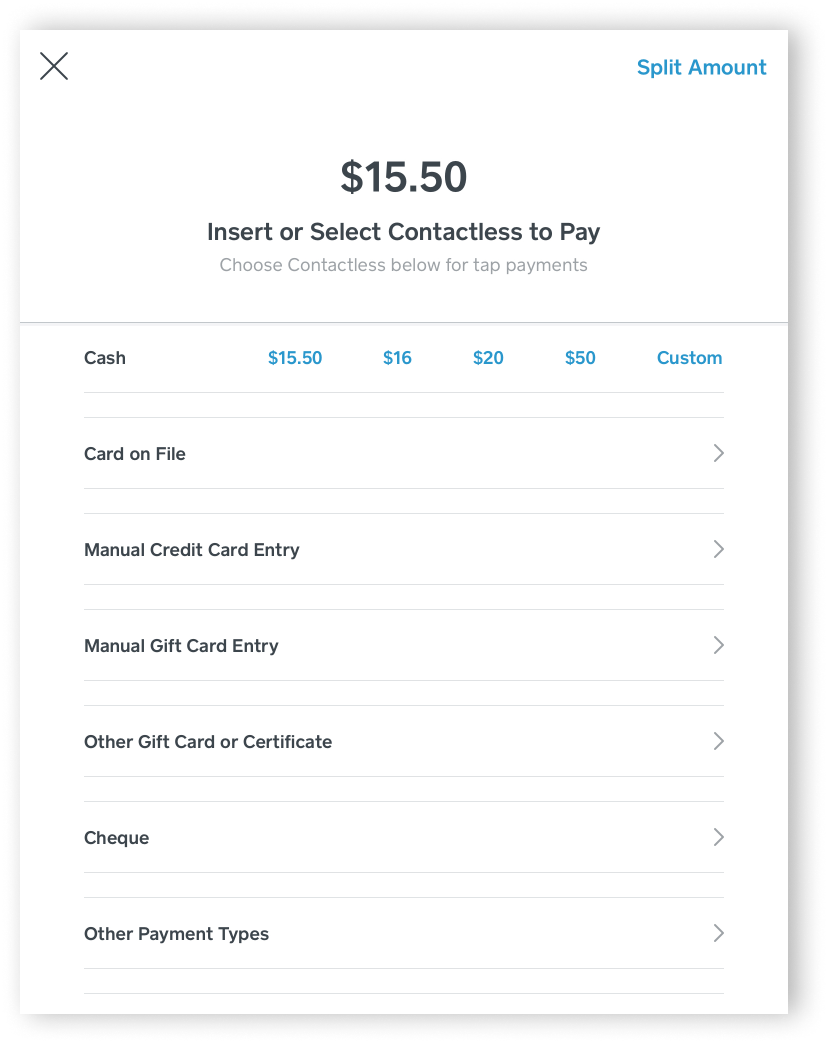
- Tap the keypad icon to add a custom sale amount, or add items to the sale from your item library.
- To complete the payment, tap Charge.
- Tap Cash. If you select cash, you’ll be prompted to enter the amount. You can also tap Other Payment Types, Cheque, or Other Gift Card or Certificate and add an optional note.
- Tap Tender.
- Have your customer select their receipt delivery method.
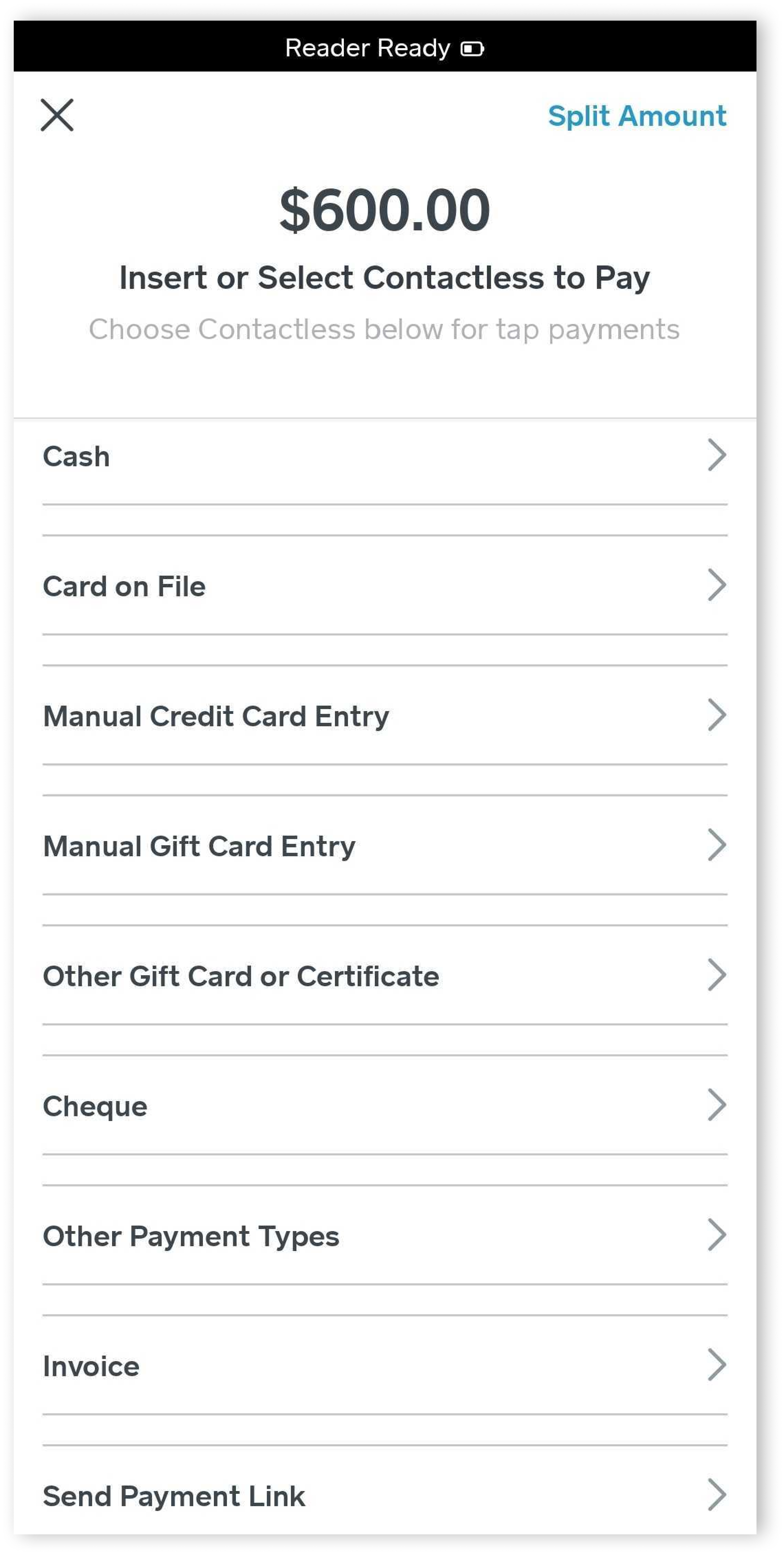
- Enter the amount of the payment or select an item from your library to add to the current sale.
- To complete the payment, tap Charge.
- Tap Cash. If you select cash, you’ll be prompted to enter the amount. You can also tap Other Payment Types, Cheque, or Other Gift Card or Certificate and add an optional note.
- Tap Charge.
- Allow your customer to enter their phone number or email address to select a digital receipt option.
- You’ll see a final screen that reads All Done after the payment completes.
- With Square Invoices you are able to accept several types of tender for payment, including non-card payments. To accept a payment for an invoice:
- Log in to your online Square Dashboard > click Invoices.
- Select the invoice in question from your Invoices tab.
- Click Add Payment.
- Select Record Payment and then pick the payment method. You can choose from cash, cheque, Square Point of Sale, or other.
- Click Confirm.
Note: If you select Square Point of Sale as a payment method, the invoice will be marked as Paid but will not be recorded in your Transactions on the Invoice Overview page to avoid double entry. Refer to the Point of Sale transaction for details and refunding.
Learn more about managing payment methods for invoices and how to save a payment card for invoice payments in our Support Centre.
If you are using or plan to use a cash drawer for your business, learn more about cash drawer management with Square.
Troubleshooting Uncompleted Payments
If you accept Cash or Other Tender without an Internet connection, the payments will be recorded in the All Transactions section of the app under Uncompleted Payments.
When your Wi-Fi or data service is restored, the payments will complete processing and will be recorded in both the Activities section of your Square Point of Sale app and in Transactions tab on your Square Dashboard. Receipts associated with these payments will be sent to their recipients at this time.