Customise email and text alerts from Square Online
As customers complete orders from your Square Online site, they can receive email and text alerts for real-time updates on their order’s progress, as well as other alerts related to their items and baskets.
Note: Other email alert types for Square Online can be created and managed from Square Marketing.
Email alerts
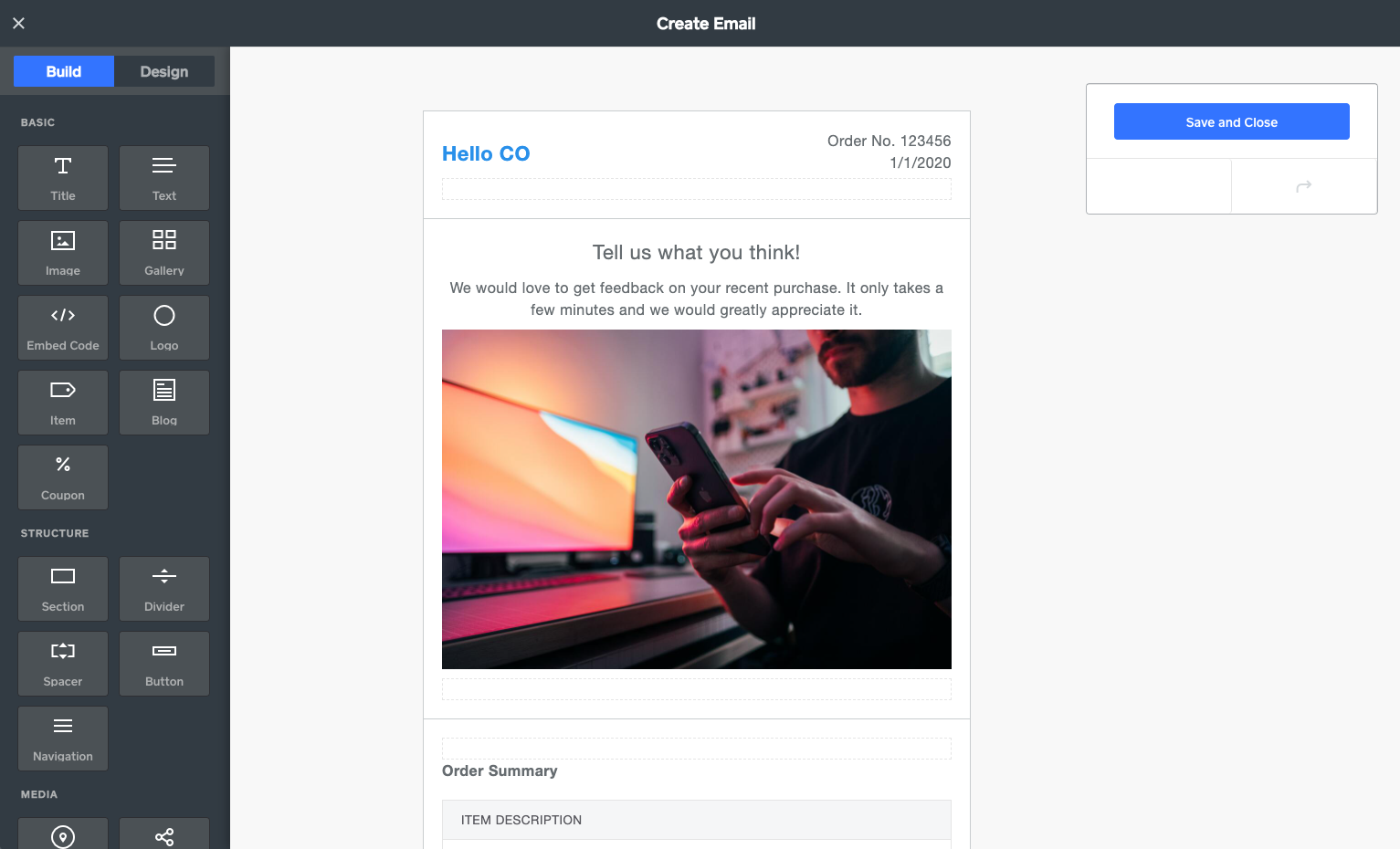
When your customers make a purchase through your Square Online site, they’ll automatically receive email notifications on the email address they entered during checkout. You can edit these emails and their content at any time.
To set up your store emails:
- From your Square Online Overview page, go to Communications > Email & Text Alerts.
- Select Add Profile to start creating a sender profile.
- Select Save when finished. This will trigger an email that’ll be sent to the email address in your sender profile
- Select the button in your confirmation email to complete the sender profile verification.
The sender profile lets your customers know who you are as a business and is the information that displays in the email’s footer with your business name, email address and physical address.
If you have multiple sites, you can create a different sender profile for each one. You can also specify the email address from which store emails are sent, including the sender name, business address, logo and more, helping customers recognise emails sent on behalf of your different sites.
You can customise store emails for Square Online by setting up their theme based on your branding. You can also customise specific emails for order confirmations, refunds, item reviews and more. To start:
- From your Square Online Overview page, go to Communications > Email & Text Alerts.
- In the Email Previews section, select ••• > Edit Email under the email type you want to edit.
Note: send additional email types by upgrading your Square Online subscription.
The store emails that you can customise include:
- Abandoned Basket: This is sent to encourage customers to complete their purchases when they add items to the basket but don’t finish the checkout process. Learn more about abandoned basket emails (upgrade required).
- Order Confirmation: this is sent after a customer completes a purchase. This email contains details about the transaction and what items are included in the order.
- Order Prepared: this is sent to confirm an order is done being prepared and is ready for collection as indicated in the Orders tab.
- Items Sent: This is sent when you mark an order as dispatched in the Orders tab.
- Items Refunded: this is sent when you refund items in the Orders tab.
- Items Canceled: this is sent when you cancel all or part of an order in the Orders tab.
- Item Reviews: This is sent after a set period of time for your customer to leave a review about their purchase. Learn more about customer reviews for Square Online items (upgrade required).
The store email editor is separate from the site editor for your Square Online site. This editor has a drag-and-drop interface that allows you to select and drag features of your choice and drop them onto different areas of your email as needed.
Note: not all elements or text of an email can be edited.
Consider adding images, social icons or a custom header or footer message with additional information about your business. When finished, select Save and Close.
Note: Receipts emailed to customers for sales made at your physical locations will continue to be customised from your Account & Settings page under Business information > Receipts. Learn more about customising your receipts for your physical locations.
Text alerts
Note: Send order status text alerts by upgrading your Square Online subscription.
On top of emails, customers can also receive text message alerts related to their orders for a faster way to receive updates.
To allow your customers to opt in to receiving order status updates via text message:
- From your Square Online Overview page, go to Communications > Email & Text Alerts.
- Toggle on Text message alerts.
With this option, customers will receive text messages confirming when an order is placed, ready for collection, etc
Enabling text alerts for QR code ordering gives customers live updates on the status of their order while they’re eating in. QR code ordering provides two text alert types:
- order received automatically sends a text when you receive an order.
- Order ready for collection sends a text after an order is marked Ready.
To enable text alerts for QR code ordering:
- from your Square Online Overview page, go to Fulfilment > QR code ordering.
- Select Edit for the location you’d like to set up text alerts for.
- Edit the ‘Text message alerts’ settings.
- Toggle on the alerts you’d like to enable: order received and Order ready for collection.
- Select Save when finished.
Learn more about setting up QR code ordering with Square Online.