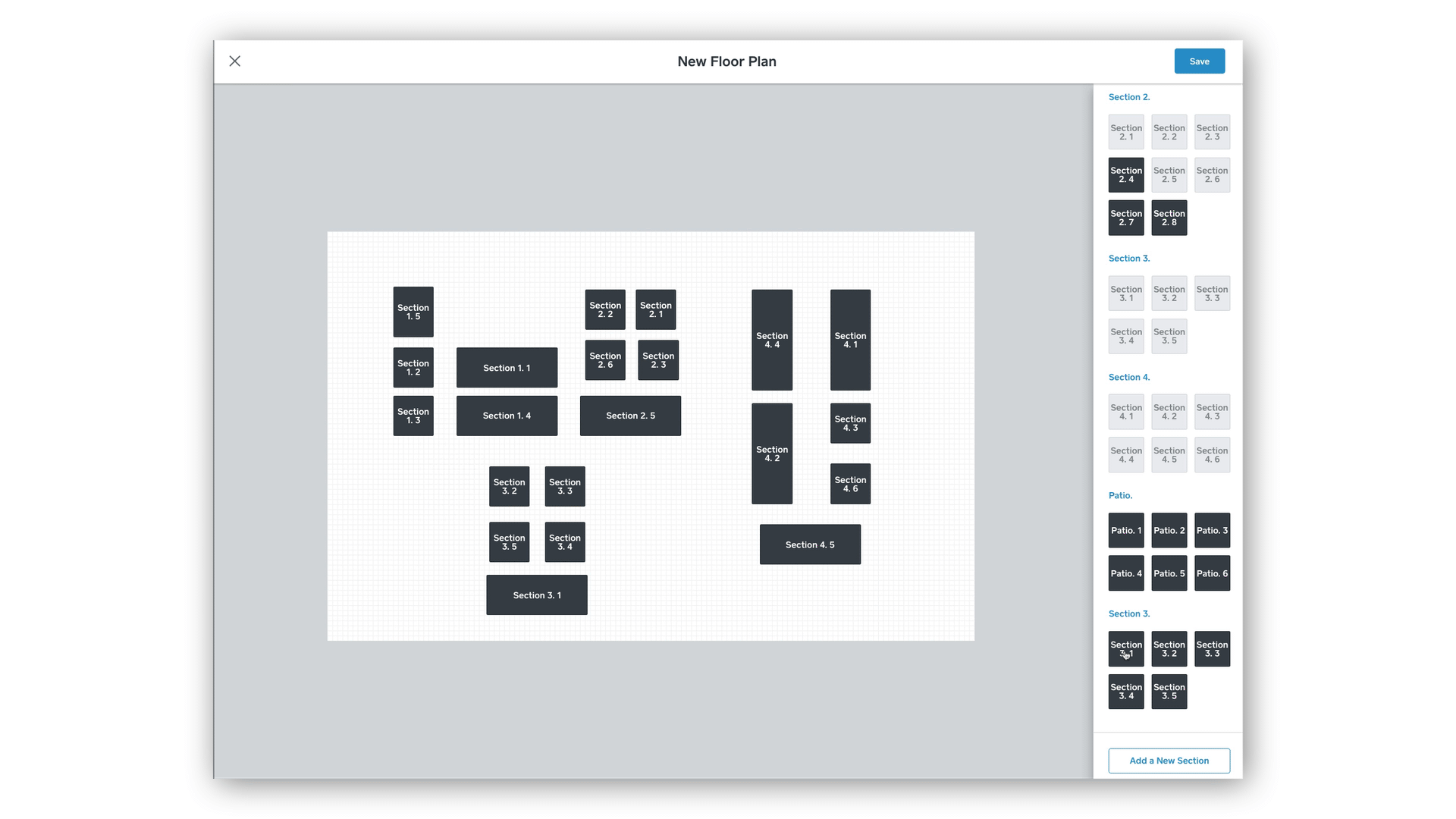Building Your Floor Plan
Floor plans in your Square for Restaurants account are there to mirror the physical layout of your restaurant, bar or cafe. You can create floor plans for one or more locations — all you’ll need is your Square Dashboard and knowledge of your restaurant layout.
Build Your Floor Plan
Floor Plans are completely customisable from your online Square Dashboard on a web browser such as Google Chrome or Safari. You’ll first create the different sections of your restaurant, then add the appropriate seating and tables to each section.
To create your floor plan from your online Square Dashboard:
Click Devices > Points of sale > Floor Plans.
Click Create a Floor Plan.
Enter your Floor Plan name and choose your location. If you only have one location, it will be selected by default.
Click Done.
Now you are ready to start adding Sections to your Floor Plan. Sections represent the different areas within your restaurant, like Dining Room, Bar, and Patio. You can also differentiate between sections in your reporting.
Select Add a New Section in the bottom right corner.
Name your section and customise your naming preferences. Number of Tables represents the number of tables included in the section. Click Done.
You’ll see your new section on the right side of your screen.
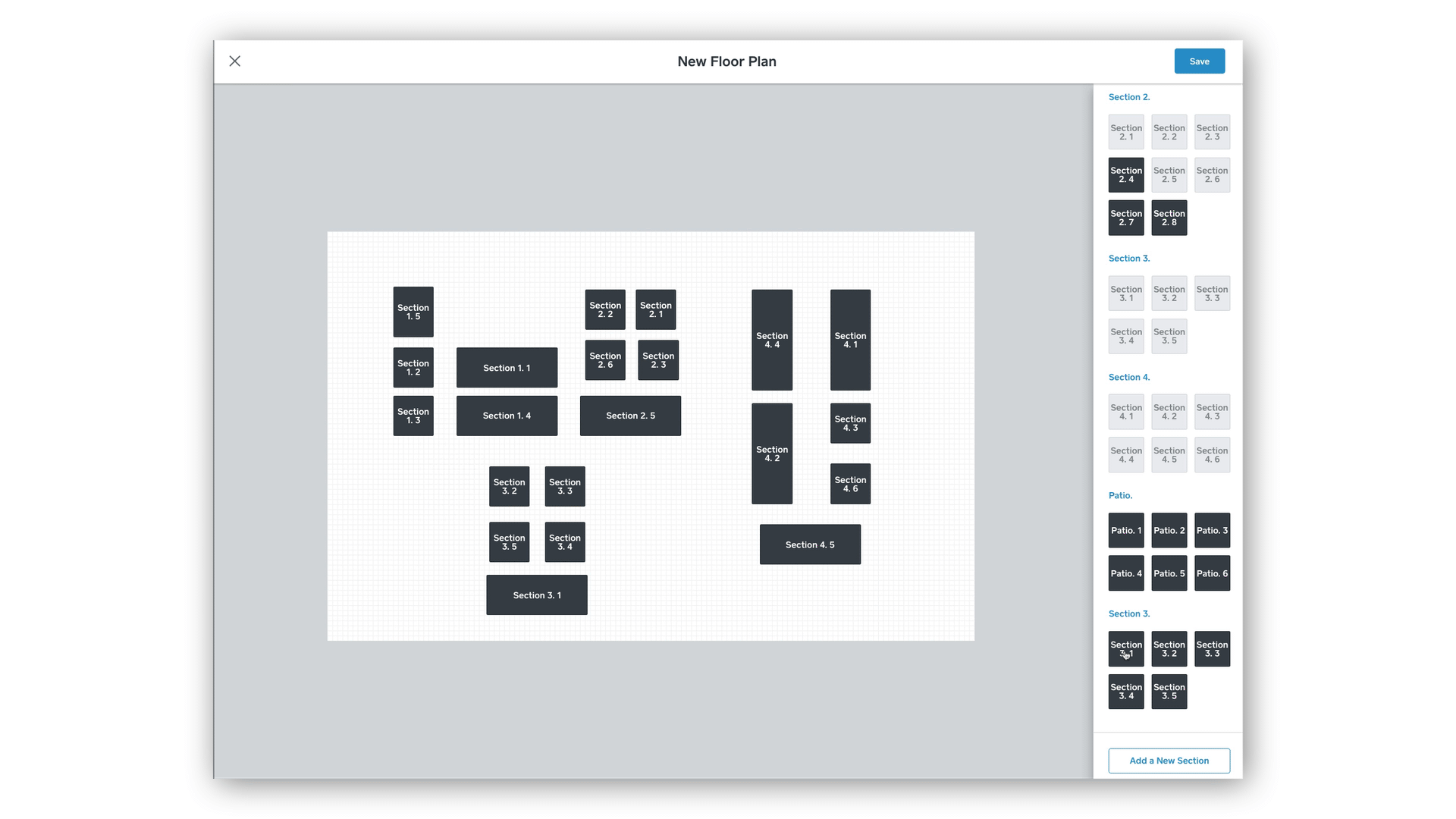
Click on a numbered square to add it to your Floor Plan.
Once your tables are added to your floor plan, you can click each one to change the size and shape to mirror your physical layout.
To move your tables, drag and drop them around your Floor Plan, or use the arrow keys.
To select multiple tables at once, click and drag to draw a border around the tables.
Once your Floor Plan looks right, hit Save.
If you change the layout of your restaurant throughout the day, you can create multiple Floor Plans for each and swipe between them on the Restaurants POS app.
Edit Your Floor Plan
To edit your floor plan from your online Square Dashboard:
Click Devices > Points of sale > Floor Plans.
Select the Floor Plan you’d like to edit.
Make your edits and hit Save.
Your updates will appear on your Square for Restaurants POS.
FAQ
We don’t currently have pre-created floor plans. Just as every restaurant is different, every Floor Plan should also be unique. You will need to create a Floor Plan specific to your restaurant.
You can create as many Floor Plans as you need for each location. If you change your layout for breakfast, lunch, and dinner service, you can have three different floor plans.
Yes— as long as you have created multiple Floor Plans for your location, you can choose between your multiple Floor Plans by swiping left and right on the Square for Restaurants POS app.
Yes, Floor Plans are only displayed on devices with open bills and floor plans enabled.