Match Transfers to Sales
You can view your transfer details from Square Dashboard or the Square Point of Sale app. Review this quick guide to discover valuable transfer reporting tools.
Identify Payments Included in Transfers
From your Online Square Dashboard:
Visit Balance in your online Square Dashboard.
If you have more than one location, choose which location you would like to view.
-
Click View All Transfers.

Use the date-selector tool to refine the date range of your transfer search. You can also click the middle of the date-selector tool to see a full calendar view.
Click on any transfer in the list to view details, including the transfer mechanism, the last three digits of the bank account where the transfer was sent, the individual card payments included in the transfer and related trace details.
From your Square Point of Sale app:
Tap More from the navigation bar at the bottom of your screen.
Tap Balance.
Tap View All Activity.
Your transfer reports will be listed under History. Tap on any transfer in the list to view details, including the transfer mechanism, the last three digits of the bank account where the transfer was sent, the individual card payments included in the transfer and related trace details.
Note: If you are having difficulty locating a specific transfer on the Square app, you may be signed into a different location. Sign out of the app by tapping More and then Sign Out. Sign back in to choose the correct location.
If you’re reviewing a transfer and don’t see all of the payments you were expecting to receive for that day, these payments were most likely included in the following transfer. This can happen if payments were accepted after your daily transfer cut-off time.
Learn about our transfer schedule options and select the schedule that best meets your business needs.
Identify Square Online Payments in Your Transfers
When a customer places an order through your Square Online site, the money is immediately deducted from their payment card and stays in your Square balance until you complete the order.
Square Online sales are reflected in Balance in your online Square Dashboard in the following two ways:
Deferrals Held: Online orders that haven’t completed. These are pending funds and will be transferred to your linked bank account when the order has been marked as complete by you.
Deferrals Released: Online orders that have completed. If an online order is mark as complete after your daily transfer cut-off time (for example after 5 p.m. PT on Thursday) funds are included in your next transfer and appear as Deferrals Released.
Download Your Transfer History
From Transfer Settings > Transfer Reports in your online Square Dashboard, click the date-selector tool at the top-left corner to choose the date range you’d like to view.
Click the location selector to filter your transfers by location.
Click Export > Summary CSV at the top-right corner of the page.
A spreadsheet will download to your computer as a CSV file, which you can open with your preferred spreadsheet software.
Note: Transfer details aren’t available for transfers made before January 2012.
We also provide integration with different accounting softwares. Learn more about our accounting partners and how to integrate your Square account.
Can’t Find Transfers?
Payments accepted with Square are transferred directly to your linked bank account based on your transfer schedule.
You have three different options to receive your transfers, next-business-day or same-day transfer. We do not have transfer limits on our next-business-day transfer option and we won’t hold funds based on transaction type, amount, or frequency. You should always see your transfers arrive based off of your selected schedule.
If you can’t find a transfer, review the information below to make sure you’ve ruled out common issues:
Review your transfer schedule
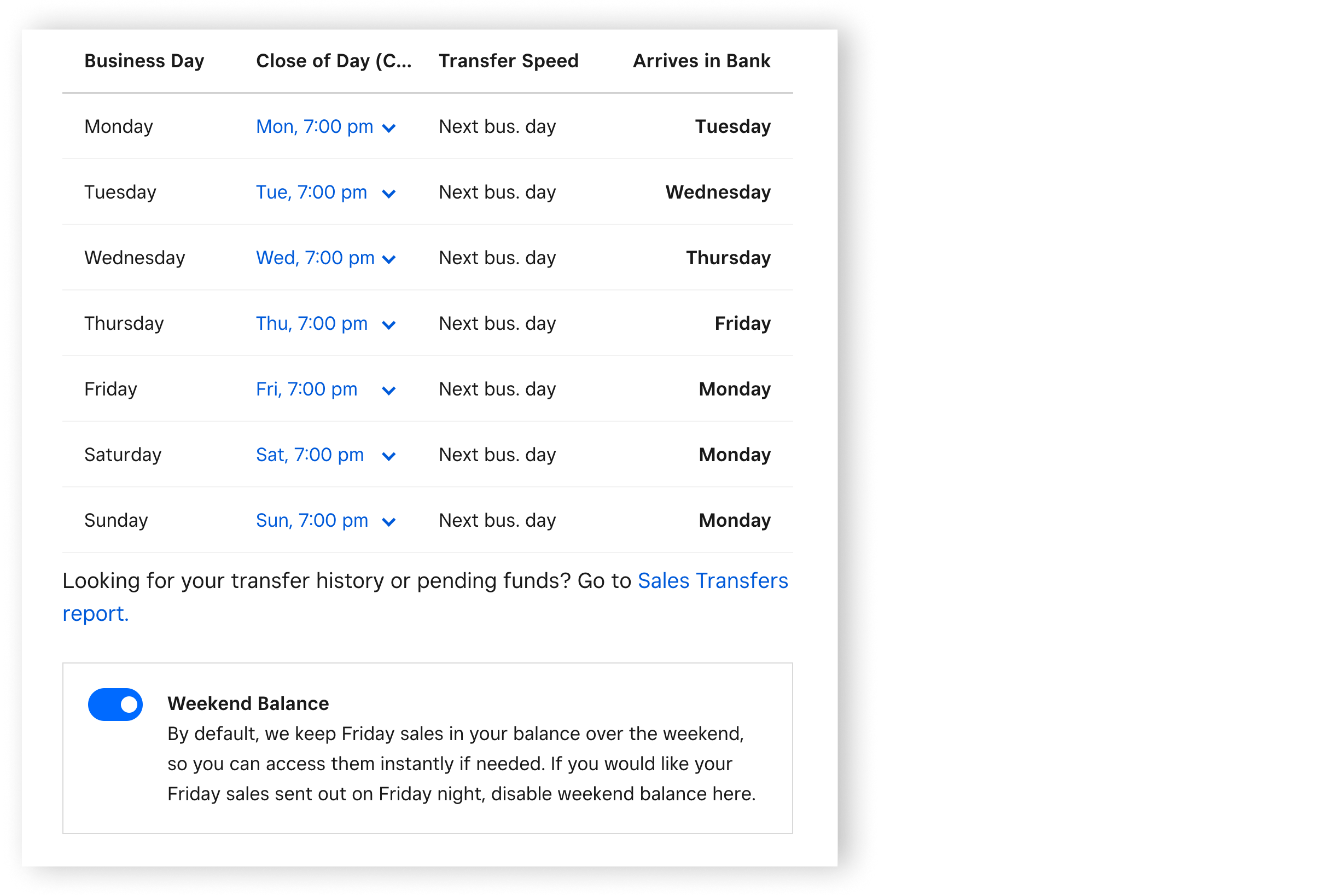
Depending on what day and time you took your payments, check your selected transfer schedule cutoff times. If payments were accepted after the day’s cutoff time, those payments will be sent in your next transfer.
Transfers aren’t sent on Fridays and Saturdays. You should receive payments accepted on Friday and Saturday on Monday morning.
Most banks are closed on weekends and holidays, so transfers are usually delayed during these times.
Check your payments
Make sure the payments you’re expecting have completed.
Make sure all payments were processed as credit and not recorded as cash, cheque or other tender. Money isn’t actually processed through Square with the cash, cheque and other tender options.
Offline Mode payments will be sent per your transfer schedule once they’ve been uploaded.
Payments accepted with sign and tip on printed receipt will be transferred once they’ve been settled.
Check your Bank Account
Check that your bank account is verified. If you take payments before linking your bank account, money will remain in your account balance until your bank is verified.
You can link multiple external bank accounts to your Square account from the Bank Accounts section of your online Square Dashboard. Ensure that you’re looking at the correct linked bank account for your business location if you have multiple locations with Square.
Transfers from Square sent to your linked bank account can be identified by searching Square Inc in your bank statement.
Check if a transfer is pending. Pending transfers will complete and should arrive in the next 1–2 business days.
Make sure your Square account isn’t linked to a closed bank account. Learn what to do if transfers were sent to a closed account.
It can take a few business days for transfers to show up based on your bank’s processing speeds. Contact your bank to get information on their processing times.
If you are still having trouble locating your transfers, check your email to see if you’ve been contacted by Square. If you have, reply to that email. You’ll also want to double-check your junk folder as some email filters may automatically sort out Square’s emails.
