Square Appointments Reporting
With Square Appointments Plus or Premium, you have access to advanced appointments reporting to provide greater visibility over your business performance. Use this guide to learn more about reporting for team performance and future bookings.
Team performance report
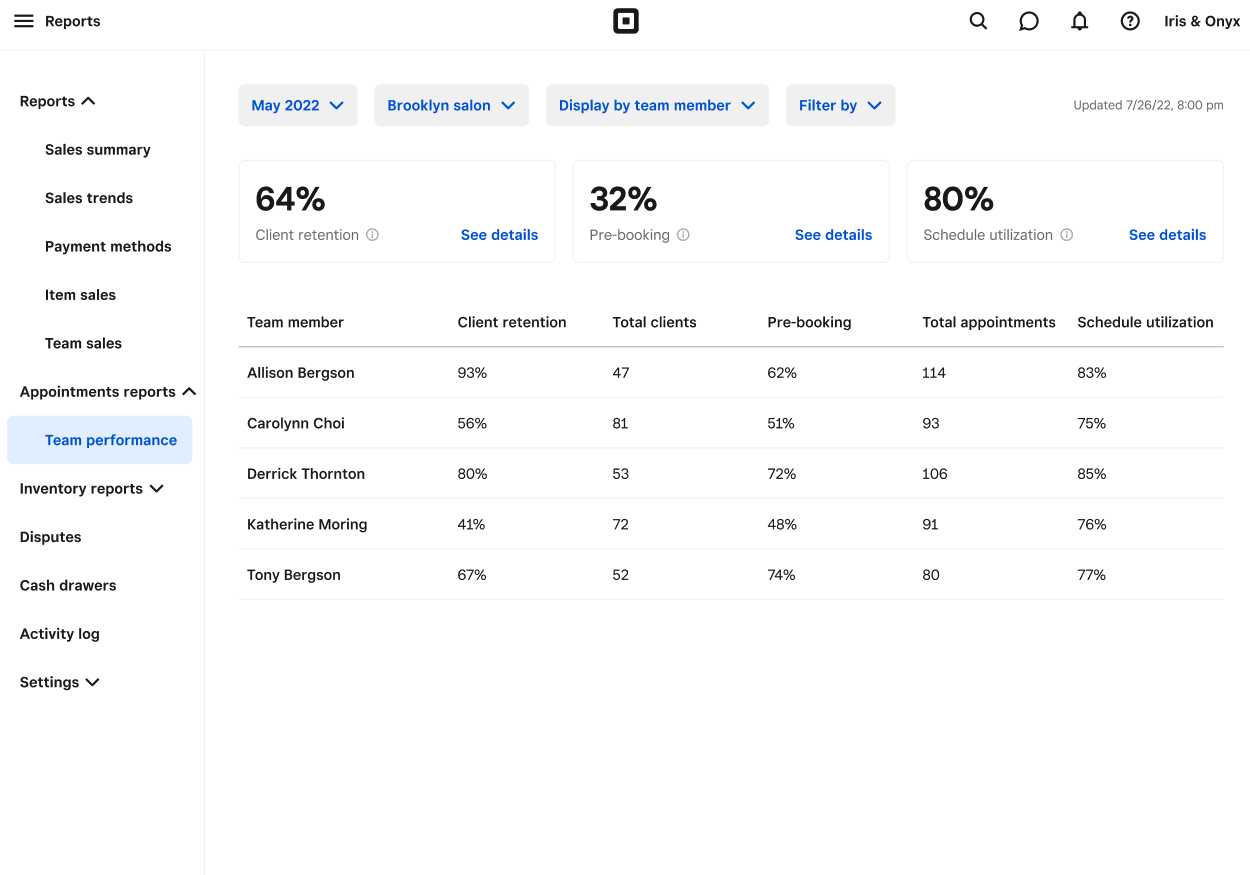
The team performance report includes three metrics: client retention, pre-booking, and schedule utilisation. These metrics look only at appointment visits which are defined as appointments that are not canceled or marked as “no-show.”
The team performance report allows you to:
Measure your team member or business performance, whether you manage a team or you’re a sole trader.
See real-time performance metrics for retention and pre-booking, based on appointments data (not based on sales).
Review schedule utilisation, which compares your staff’s total booked hours to their scheduled working hours.
To access your team performance report from your online Square Dashboard:
Click Reports > Appointments reports > Team performance.
Filter by date range, location, team member, or service to view overall metrics.
Select See details next to Client retention, Pre-booking, or Schedule utilisation percentages to see additional staff metrics and reporting details.
Important to note
The maximum date range for this report is one year.
Recurring appointments are not yet fully supported in metric calculations and are only included in calculations once they are paid or edited (rescheduled or service/team member change).
When filtering by location, team member, or service, metrics will calculate based only on appointments that match those filters. "Display by service or team member" will not show rows for services or team members when there are no appointments that match the selected service or team filter.
Client retention
Client retention is a ratio defined as the number of returning clients divided by the number of total clients. A return client is defined as a client that visited within a year before the date range. Total clients is the number of clients that had a visit in a date range.
For example, assume:
The date range is set to Jan 1, 2023 - March 31, 2023.
Only one client had appointments during that date range.
| Example | Client rate | Calculation | Explanation |
|---|---|---|---|
| Client came in for their first appointment visit in December 2022 and for a second appointment in March 2023 | 100% | One returning client divided by one total client | The client is considered a returning client within the date range |
| Client came in for their first appointment visit in January 2021 and for a second appointment in March 2023 | 0% | Zero returning clients divided by one total client | The client is considered a new client within the date range because they did not visit within a year before the date range |
Pre-booking
Pre-booking is a ratio defined as the number of visits when the client pre-booked divided by their total number of visits. To qualify as a pre-booking, a client must book at least one future appointment within 24 hours of their current appointment end time.
Pre-booking helps you measure whether you or your staff successfully secure a future appointment with the client at a current appointment. If the future appointment booked is canceled or marked as no-show, the current appointment will no longer count as pre-booked since that future appointment is no longer secured.
If there were previously booked future appointments, the current appointment does not count as pre-booked. A future appointment must be booked within the time range described above.
For example, assume:
The date range is set to Jan 1, 2023 - March 31, 2023.
Only one client had appointments that year.
The client came in for an appointment visit on January 1, 2023.
At the January 1 appointment, the client pre-books their next appointment for April 2023.
| Example | Pre-booking rate | Calculation | Explanation |
|---|---|---|---|
| Client had no other additional action. | 100% | One visit with a pre-booking divided by one total visit | The client pre-booked at the January 1 appointment |
| Client has another appointment visit on January 15, 2023 and doesn’t pre-book at the January 15 visit. | 50% | One visit with a pre-booking divided by two total visits | The client pre-booked at the January 1 appointment but not the January 15 appointment |
| Prior to the January visit, the client already had an appointment booked for May 2023. | 100% | One visit with a pre-booking divided by one total visit | The previously booked appointment in May does not count as a pre-booking since it was not booked within the 24-hour time range. |
| Prior to the January visit, the client already had a monthly recurring appointment scheduled for the 15th of every month starting April 2023. | 100% | One visit with a pre-booking divided by one total visit | The previously booked recurring appointments do not count as a pre-booking since it was not booked within the 24-hour time range. |
| The client cancels or no-shows the April 2022 appointment. | 0% | Zero visits with a pre-booking divided by one total visit | The future appointment is no longer booked; therefore a pre-booking no longer occurred |
Schedule Utilisation
The third metric on your team performance dashboard is schedule utilisation, which is the percentage of total working hours (total available hours) for your staff that are booked by clients (booked hours). This reporting metric helps determine if you are over- or understaffing your business as well as gauge staff performance.
Total booked hours: This is the total number of hours a staff member is booked for a service over the desired time range in your reporting filter. This metric does not include canceled appointments, no-show appointments, unaccepted appointments, or class bookings. However, unpaid and rescheduled appointments are included and count towards a staff member’s utilisation.
Total available hours: This is the total number of bookable hours for your business, determined by the sum of your staff’s current recurring schedule along with any one-time changes made during your chosen reporting period. Business hours, personal events, and previous versions of a staff member’s recurring schedule are not included in total available hours.
If you are looking at a staff utilisation report for a location with multiple staff members, your report will adjust to indicate whether a staff member started in the middle of a reporting period.
Future Bookings Reporting
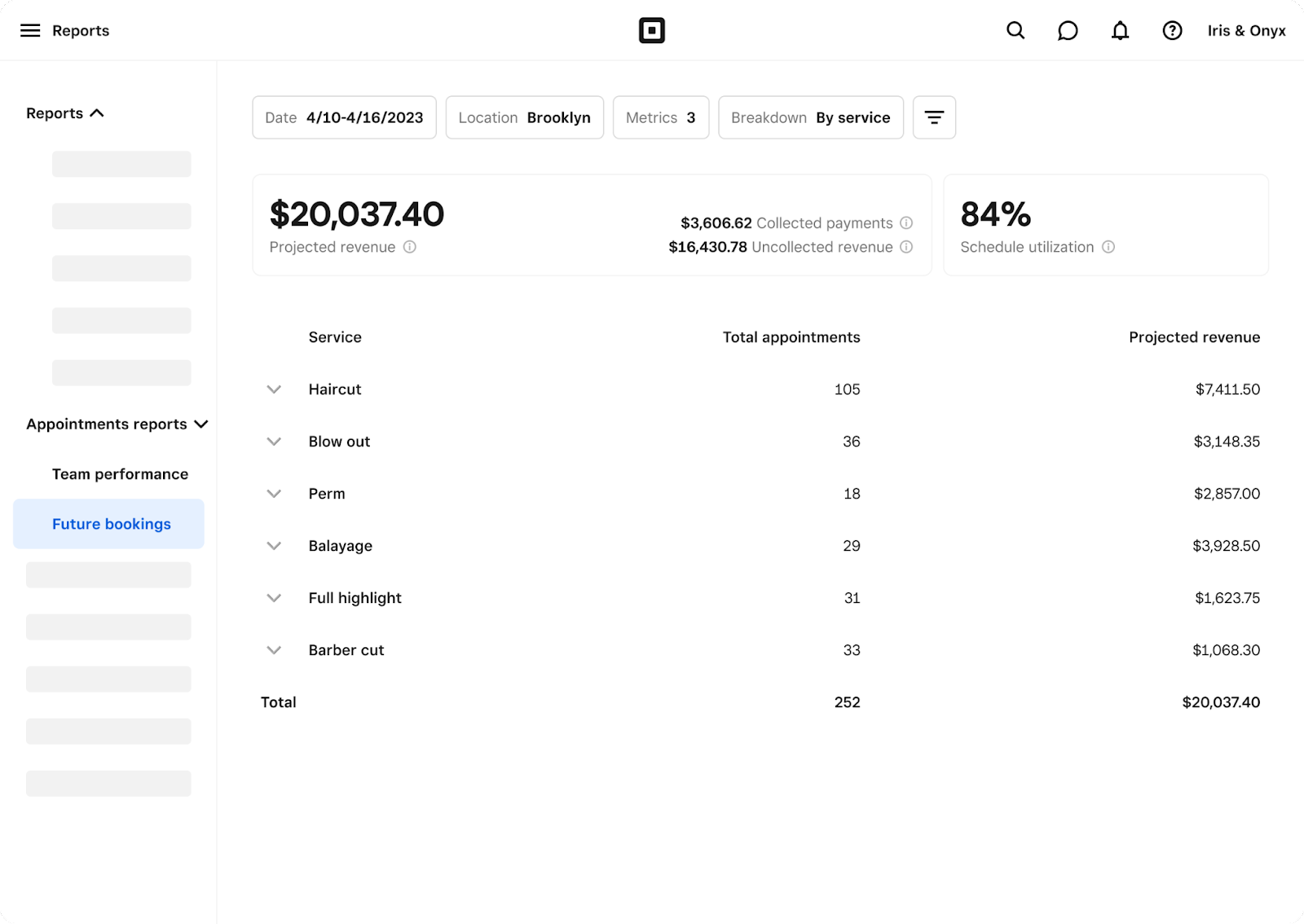
Your future bookings report on Square Appointments shows the amount of revenue your business is projected to make in the next few weeks or months. Learn more about future bookings reporting.
Team Permissions
By default, each team member can view their own metrics. When a new team member is created, they will also be able to view their own metrics. For team members to have visibility into all team members’ metrics, you will need to edit their permissions. To do so:
Go to Team > permissions in your Square Dashboard.
Select the role to edit permissions.
Select Reports and check the boxes for View appointment reports and View all team members' reporting.
Click Continue > Save.
Category Rollups
Square Appointments Plus and Premium users can create a Category rollup to group, filter, and view the sales for multiple item categories at once. You can apply category rollup filters on your Category Sales and Item Sales reports. When you display by rollup, you will see the total service sales versus total retail sales.
To create a category rollup from your online Square Dashboard:
Click Reports > Category Sales.
Click Rollups.
Enter a rollup name then select the item categories you want to group.
Click Create a Category Rollup.
Category rollups do not affect your item layout or menu display on the Square Appointments POS app and are for reporting purposes only.
Learn more about how to create and manage items online.