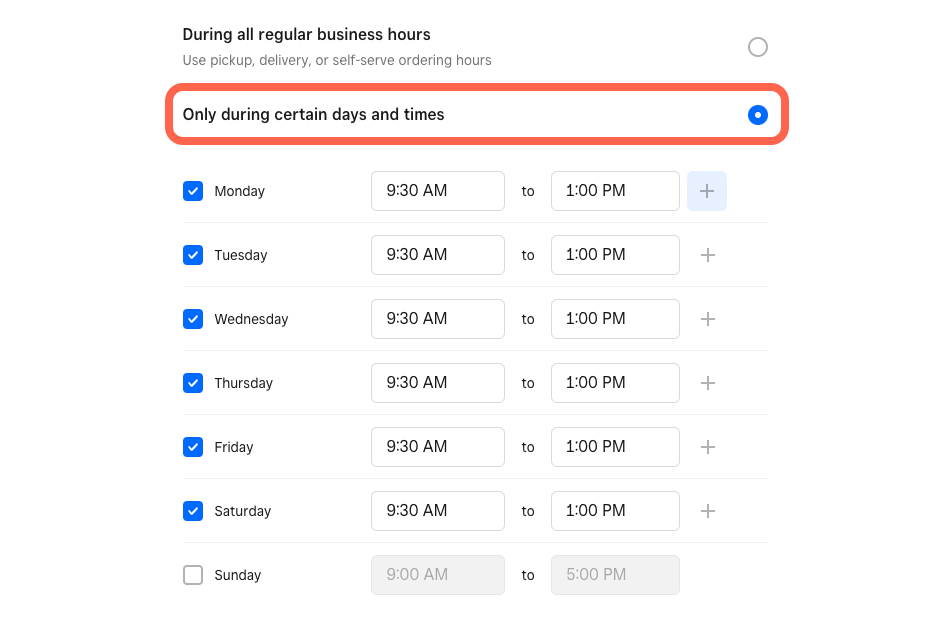Set up time based categories
About time based categories
With Square Online, you can create a category that's time-based to support menu items that are only available during certain times of the day (e.g. breakfast, lunch, weekends, etc.). These time-based categories also work with your pickup and local delivery hours, which means customers can only purchase items during the times you specify (subject to any applicable prep times and local delivery estimate settings).
Before you begin
In order to set up time-based categories, be sure you’re using the Order Online ordering page template, and have already set up pickup and local delivery from your fulfillment settings.
Learn more about creating and managing item categories.
You can set up time-based categories from your Square Dashboard.
Set Up Time-Based Categories
You can set up time based categories from your Square Dashboard.
Sign in to your Square Dashboard > Items > Item Library.
Tap Categories to select an existing category or create a new one.
Under Availability, select the Only during certain days and times option and use the checkboxes to choose which days of the week these items are available. For each selected day, you can also enter multiple timeframes by selecting + and entering in the hours.
Click Save.
You can edit the settings, add and remove items, or delete the category at any time.