Abandoned basket emails for Square Online
Note: recover lost sales with abandoned basket emails by upgrading your Square Online subscription.
From time to time, customers mightn’t finish purchasing the items they’ve placed in their baskets for any number of reasons, which can mean a lost sale for you. With the abandoned basket feature in Square Online, you can give those baskets a second chance by sending friendly reminder emails to those customers about their items, prompting them to complete their purchases.
Before you begin
Enable abandoned basket emails
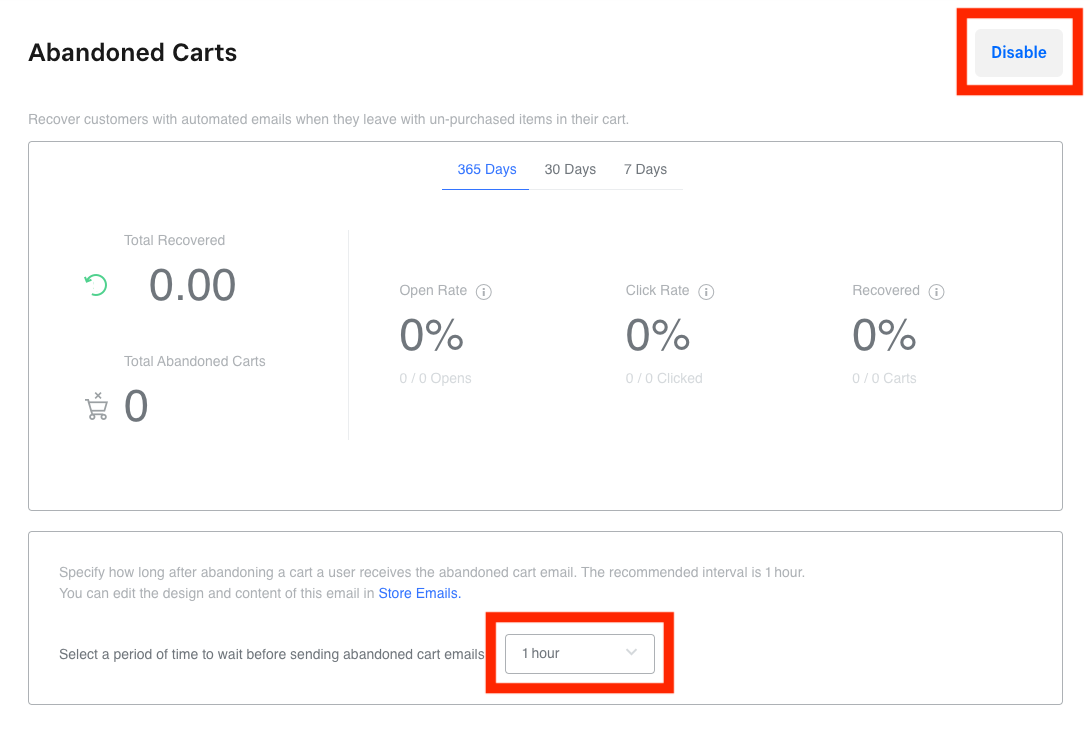
To enable abandoned basket emails:
from your Square Online Overview page, go to Communications > Abandoned Baskets.
Select Enable.
Choose how much time to wait before automatically sending abandoned basket emails. Options include 20 minutes, 1 hour, 24 hours and 2 days.
Note: emails will be sent when a basket is abandoned from this point on. Any baskets abandoned prior to enabling this feature won’t trigger an email.
If items in the basket sell out by the time the customer returns to their basket, the basket won’t display those items, but will display a message stating that something in the basket has changed. The same is true if the price of an item in their basket changes.
Customise abandoned basket emails
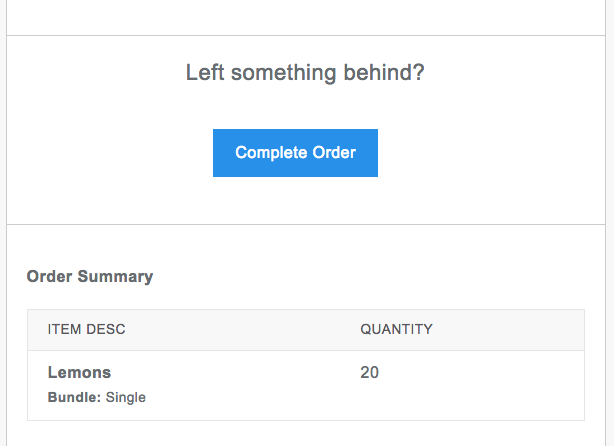
The email your customers receive contains the following:
a button that navigates back to their basket in your online store
item information including image, quantity and description
your business name and contact information in the email footer
You can add more information to these emails and send yourself a preview from your Square Online Overview page in Communications > Email & Text Alerts. Learn more about customising email and text alerts.
Disable abandoned basket emails
If you no longer want to manage abandoned baskets:
from your Square Online Overview page, go to Communications > Abandoned Baskets.
Select Disable.
In future, abandoned basket emails will no longer be sent. If there are emails queued up to be sent, disabling abandoned basket emails will cancel them.