Add customer reviews to your Square Online site
About customer reviews
Your customers can leave comments, photos, and ratings on your Square Online site about their online purchases to provide real-world experiences with your products. These customer reviews are visible to others, making them a great way to help build confidence in potential buyers and possibly increase online sales. You can also review the comments and decide whether to display them on your site.
Before you begin
You can add customer reviews to your site from your Square Dashboard.
Customer reviews are only available on the Shop All ordering page template and not on Order Online. If you’re using Order Online, be sure to switch your template to Shop All so reviews appear on your site. Learn more about how to create an ordering page for your Square Online site.
You can review the photos your customers include in their product review before allowing them on your site.
Enable customer reviews
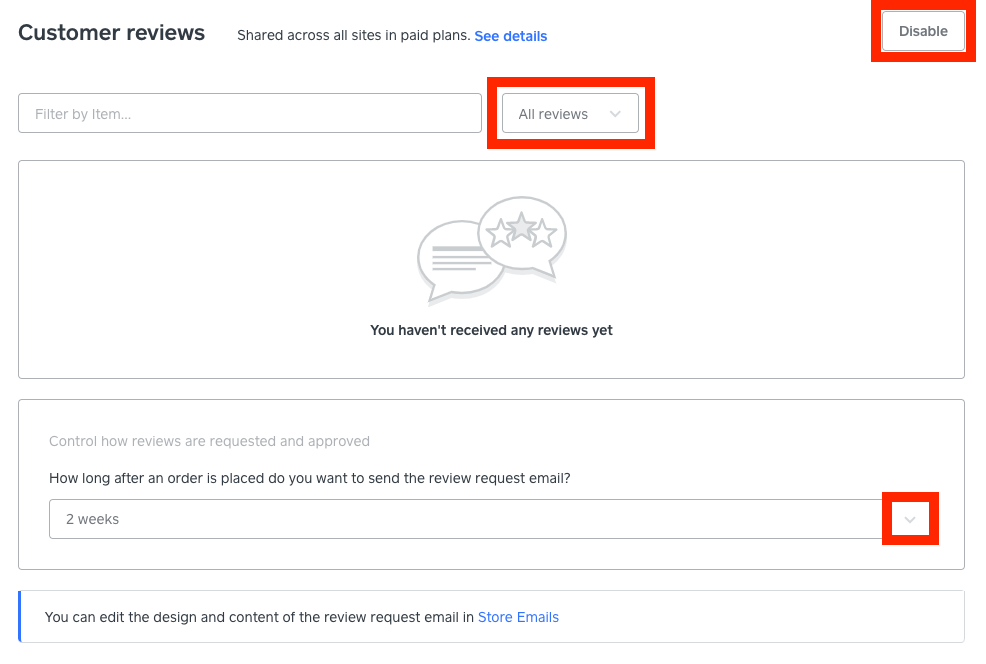
To enable customer reviews:
Sign in to your Square Dashboard and go to Sales channels > Online > Items > Customer Reviews.
Select Enable customer reviews.
Choose the amount of time you want to wait before automatically sending a review request to customers via email.
Once your selected amount of time passes, your customer will receive an email asking them to write a product review. The email will contain a link to a page on your site where they can choose a star rating, add photos, and leave their comments.
After submitting the review, the customer will see a message letting them know their review is pending approval from the store owner.
Review and respond to your reviews
Approved reviews appear on your website on the item page. If you reject a review, the review won’t be displayed on the item page and the customer won’t be notified about the rejection.
Whether you choose to approve or reject a review, you can reply directly to the customer. If your reply is public, it appears on the item page below the customer’s comments. Customers can sort published reviews by most recent or by rating.
Sign in to your Square Dashboard and go to Sales channels > Online > Items > Customer Reviews.
-
Filter review by the following statuses:
Approved
Pending
Rejected
Select any review to read the full comment and approve or reject it.
You can reply directly to the customer from the review details page
If you have multiple websites, customers who visit your sites that have customer reviews enabled will see all reviews left by others, regardless of the site the item was originally purchased from. You can view customer reviews for all sites in your account by going to Overview.
Disable customer reviews
To disable customer reviews:
Sign in to your Square Dashboard and go to Sales channels > Online > Items > Customer Reviews.
Select Disable.
Publish your site from the Square Online site editor to see the changes live.
When you disable reviews and republish your site, any previously approved reviews will no longer appear on your live website.